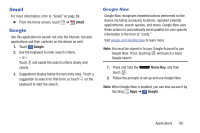Samsung Galaxy S III Mini User Manual - Page 172
myAT&T, Phone, Photos, My Files, All Files, SD memory card, myAT&T
 |
View all Samsung Galaxy S III Mini manuals
Add to My Manuals
Save this manual to your list of manuals |
Page 172 highlights
• Notifications: Contains all of the notifications you have received. • Ringtones: Contains ringtones you have purchased. • Android: Contains files that are used in Android applications. • Music: Contains your Music files. • Podcasts: Contains all of your podcasts. • Alarms: Contains alarm files. • Pictures: Contains your photos. • Movies: Contains your video and movie files. • Download: Contains downloads you have made. • Documents: Contains documents you have created or saved. Note: Different folders may appear depending on how your device is configured. 4. If an external SD card is installed, touch My Files ➔ All Files ➔ SD memory card to see the contents of memory card. myAT&T The myAT&T application allows you to manage your own AT&T account. You can review and pay your bill, check minutes and data usage, upgrade to a new device, or change your rate plan. • From the Home screen, touch ➔ myAT&T. Phone The Phone application allows you to access the dialer keypad, call logs, and favorites. For more information, refer to "Call Functions" on page 35. • From the Home screen, touch Phone. Photos Automatically save every photo you take with your device to your Google+ account. Then it is easy to view, organize, and share them with friends and family of your choice. Visit google.com/+/learnmore/photos to learn more. Note: This app requires a Google Account. • From the Home screen, touch ➔ Photos. Applications 165