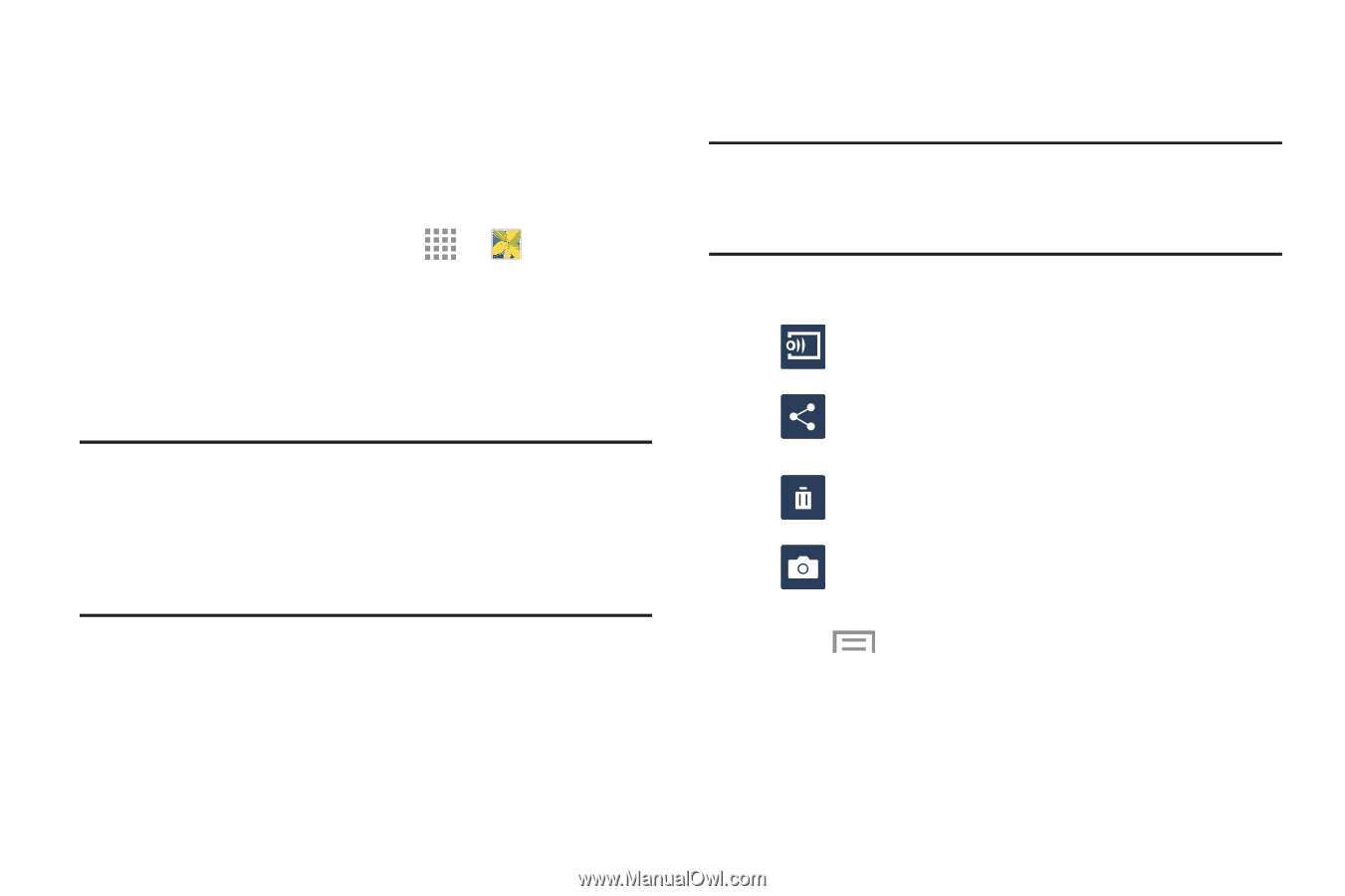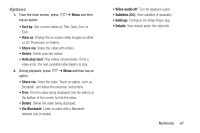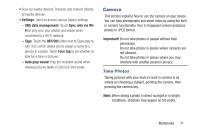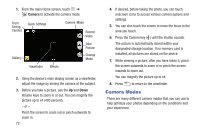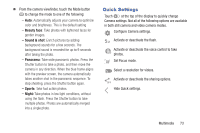Samsung Galaxy S III Mini User Manual - Page 75
Gallery, View Pictures
 |
View all Samsung Galaxy S III Mini manuals
Add to My Manuals
Save this manual to your list of manuals |
Page 75 highlights
Gallery The Gallery is where you view photos and play back videos. For photos, you can also perform basic editing tasks, view a slideshow, set photos as wallpaper or contact image, and share as a picture message. 1. From the Home screen, touch ➔ Gallery. All of the Albums that hold your pictures and videos will be displayed with folder name and number of files. 2. Touch an Album and thumbnails of the contents will be displayed. Note: If your device displays that the memory is full when you access Gallery, delete some of the files by using My Files or other file management applications and try again. For more information, refer to "My Files" on page 164. View Pictures 1. Touch a thumbnail to view a single picture. Note: If no control icons are displayed on the screen in addition to the picture, touch anywhere on the screen to display them. 2. The following options are available: Change player: Select a DLNA enabled device. Share via: Share the photo by using Group Play, Bluetooth, Email, Wi-Fi Direct, and so on. Delete: Delete the photo. Camera: Activate the camera. 3. Press for additional options. 68