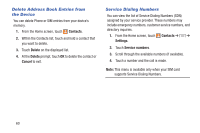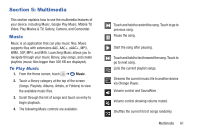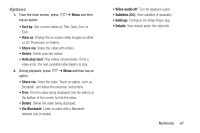Samsung Galaxy S III Mini User Manual - Page 70
Playlists, Music Settings, Create a Playlist
 |
View all Samsung Galaxy S III Mini manuals
Add to My Manuals
Save this manual to your list of manuals |
Page 70 highlights
Music Settings The Music Settings menu allows you to set preferences for the Music app such as whether you want the music to play in the background, sound effects, and how the music menu displays. 1. From the Home screen, touch ➔ Music. 2. Press ➔ Settings. 3. Select one of the following settings: • Music menu: Select which categories you want to display. Choices are: Albums, Artists, Genres, Folders, Composers, Years, Most played, Recently played, and Recently added. Touch each item that you want to display in the Music menu. • Adapt Sound: Set Adapt sound on when your are listening with earphones to alert of incoming calls and notifications. • SoundAlive: Set a type of equalization such as Normal, Pop, Rock, Jazz, Dance, Classic, and so on. • Play speed: Set the play speed anywhere between 0.5X and 2.0X using the slider. • Music auto off: Music will automatically turn off after a set interval. • Lyrics: Displays lyrics when available. • Smart volume: Automatically adjusts each track's volume to an equal level. • Voice control: Use voice commands to control the Music app. Playlists Playlists are used to assign songs to a list of preferred media which can then be grouped into a list for later playback. These Playlists can be created via either the handset's Music options menu or from within a 3rd party music application (such as Windows Media Player) and then downloaded to the handset. Create a Playlist 1. From the Home screen, touch ➔ Music. 2. Touch the Playlists tab. 3. Press ➔ Create playlist. 4. Type a name for this playlist in the field and touch OK. Multimedia 63