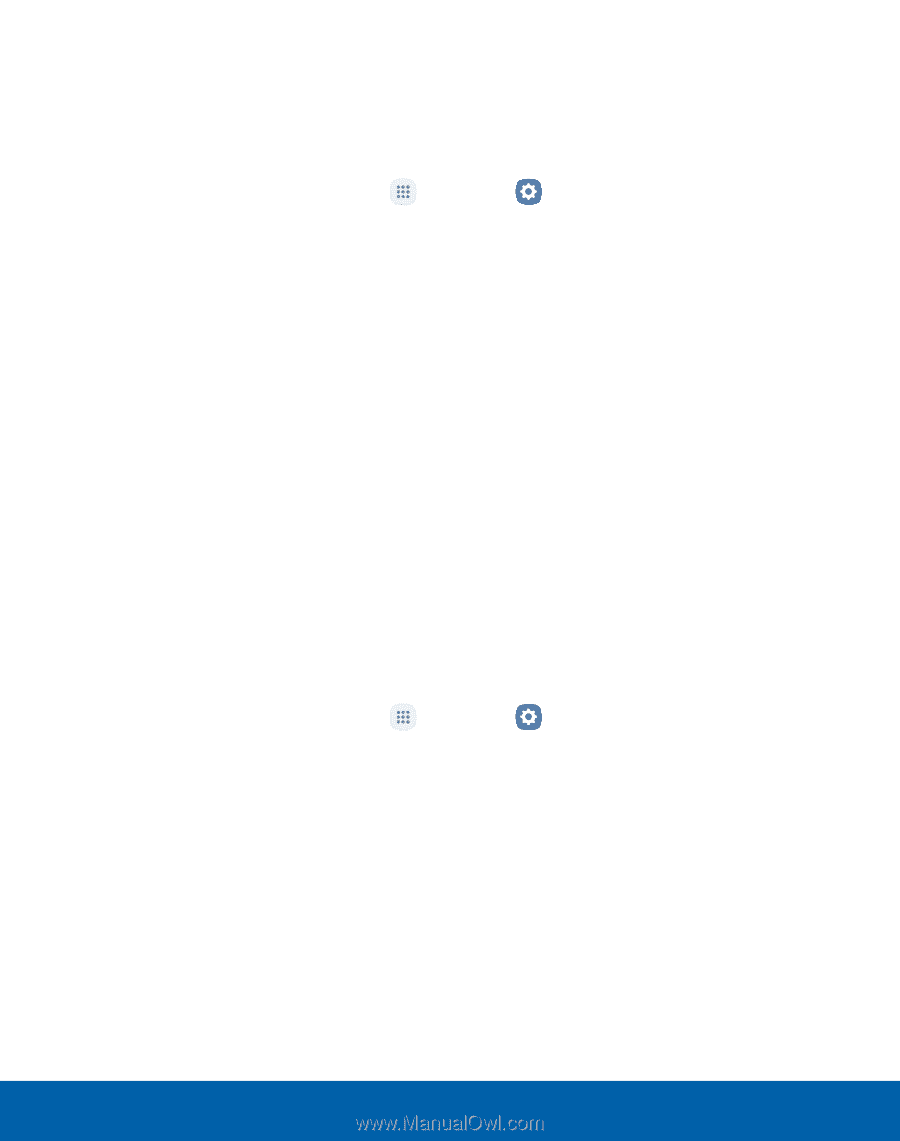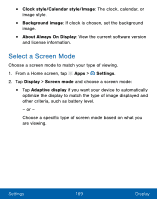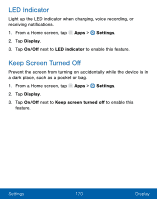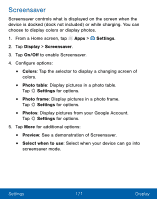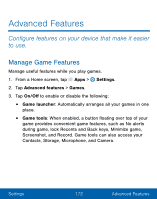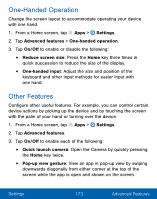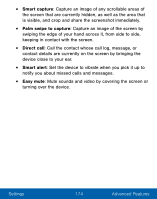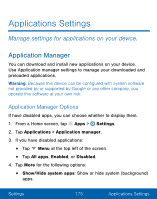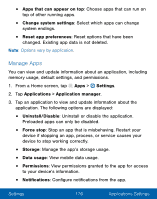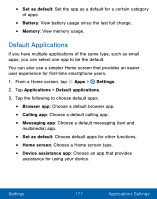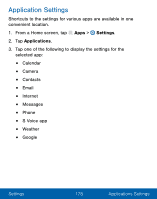Samsung Galaxy S7 User Manual - Page 183
One-Handed Operation
 |
View all Samsung Galaxy S7 manuals
Add to My Manuals
Save this manual to your list of manuals |
Page 183 highlights
One-Handed Operation Change the screen layout to accommodate operating your device with one hand. 1. From a Home screen, tap Apps > Settings. 2. Tap Advanced features > One‑handed operation. 3. Tap On/Off to enable or disable the following: • Reduce screen size: Press the Home key three times in quick succession to reduce the size of the display. • One‑handed input: Adjust the size and position of the keyboard and other input methods for easier input with one hand. Other Features Configure other useful features. For example, you can control certain device actions by picking up the device and by touching the screen with the palm of your hand or turning over the device. 1. From a Home screen, tap Apps > Settings. 2. Tap Advanced features. 3. Tap On/Off to enable each of the following: • Quick launch camera: Open the Camera by quickly pressing the Home key twice. • Pop‑up view gesture: View an app in pop-up view by swiping downwards diagonally from either corner at the top of the screen while the app is open and shown on the screen. Settings 173 Advanced Features