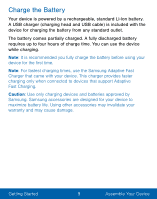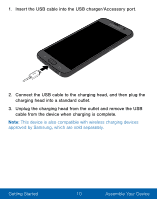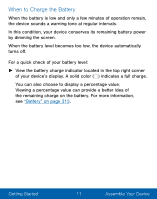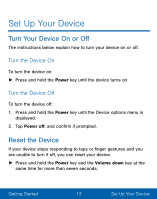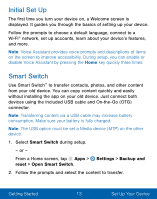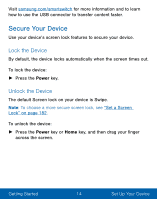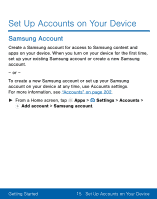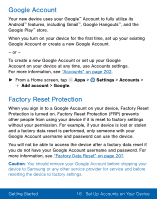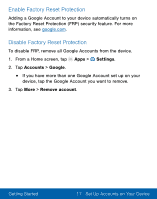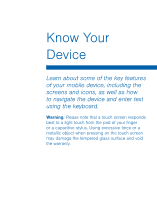Samsung Galaxy S7 User Manual - Page 24
Secure Your Device, Lock the Device - unlocked
 |
View all Samsung Galaxy S7 manuals
Add to My Manuals
Save this manual to your list of manuals |
Page 24 highlights
Visit samsung.com/smartswitch for more information and to learn how to use the USB connector to transfer content faster. Secure Your Device Use your device's screen lock features to secure your device. Lock the Device By default, the device locks automatically when the screen times out. To lock the device: ► Press the Power key. Unlock the Device The default Screen lock on your device is Swipe. Note: To choose a more secure screen lock, see "Set a Screen Lock" on page 182. To unlock the device: ► Press the Power key or Home key, and then drag your finger across the screen. Getting Started 14 Set Up Your Device

Visit
samsung.com/smartswitch
For more inFormation and to learn
how to use the USB connector to transFer content Faster.
Secure Your Device
Use your device’s screen lock Features to secure your device.
Lock the Device
By deFault, the device locks automatically when the screen times out.
To lock the device:
►
Press the
Power
key.
Unlock the Device
The deFault Screen lock on your device is Swipe.
Note
: To choose a more secure screen lock, see
“Set a Screen
Lock” on page 182
.
To unlock the device:
►
Press the
Power
key or
Home
key, and then drag your fnger
across the screen.
Getting Started
14
Set Up Your Device