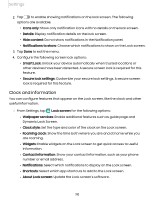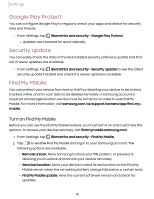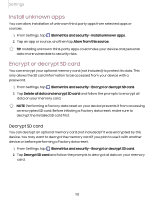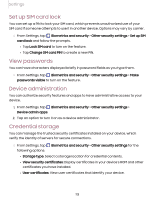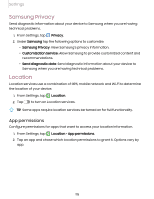Samsung Galaxy Tab A7 Lite Wi-Fi User Manual - Page 110
Clock and information
 |
View all Samsung Galaxy Tab A7 Lite Wi-Fi manuals
Add to My Manuals
Save this manual to your list of manuals |
Page 110 highlights
Settings 2. Tap to enable showing notifications on the lock screen. The following options are available: • Icons only: Show only notification icons with no details on the lock screen. • Details: Display notification details on the lock screen. • Hide content: Do not show notifications in the Notification panel. • Notifications to show: Choose which notifications to show on the Lock screen. 3. Tap Done to exit the menu. 4. Configure the following screen lock options: • Smart Lock: Unlock your device automatically when trusted locations or other devices have been detected. A secure screen lock is required for this feature. • Secure lock settings: Customize your secure lock settings. A secure screen lock is required for this feature. Clock and information You can configure features that appear on the Lock screen, like the clock and other useful information. ◌ From Settings, tap Lock screen for the following options: • Wallpaper services: Enable additional features such as guide page and Dynamic Lock Screen. • Clock style: Set the type and color of the clock on the Lock screen. • Roaming clock: Show the time both where you are and at home while you are roaming. • Widgets: Enable widgets on the Lock screen to get quick access to useful information. • Contact information: Show your contact information, such as your phone number or email address. • Notifications: Select which notifications to display on the Lock screen. • Shortcuts: Select which app shortcuts to add to the Lock screen. • About Lock screen: Update the Lock screen's software. 110