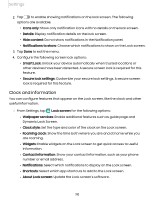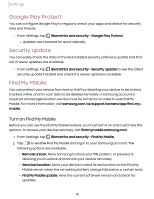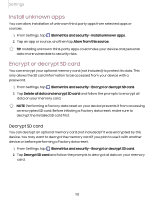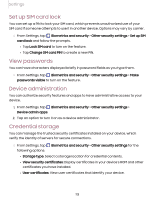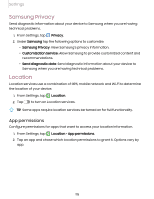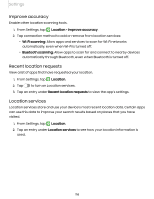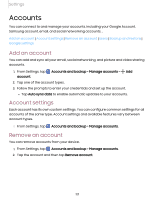Samsung Galaxy Tab A7 Lite Wi-Fi User Manual - Page 112
Install unknown apps, Encrypt or decrypt SD card, Decrypt, SD card
 |
View all Samsung Galaxy Tab A7 Lite Wi-Fi manuals
Add to My Manuals
Save this manual to your list of manuals |
Page 112 highlights
Settings Install unknown apps You can allow installation of unknown third-party apps from selected apps or sources. 1. From Settings, tap Biometrics and security > Install unknown apps. 2. Tap an app or source, and then tap Allow from this source. TIP Installing unknown third-party apps could make your device and personal data more vulnerable to security risks. Encrypt or decrypt SD card You can encrypt your optional memory card (not included) to protect its data. This only allows the SD card information to be accessed from your device with a password. 1. From Settings, tap Biometrics and security > Encrypt or decrypt SD card. 2. Tap Delete all data and encrypt SD card and follow the prompts to encrypt all data on your memory card. NOTE Performing a Factory data reset on your device prevents it from accessing an encrypted SD card. Before initiating a Factory data reset, make sure to decrypt the installed SD card first. Decrypt SD card You can decrypt an optional memory card (not included) if it was encrypted by this device. You may want to decrypt the memory card if you plan to use it with another device or before performing a Factory data reset. 1. From Settings, tap Biometrics and security > Encrypt or decrypt SD card. 2. Tap Decrypt SD card and follow the prompts to decrypt all data on your memory card. 112