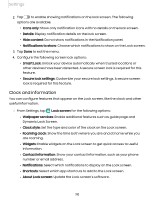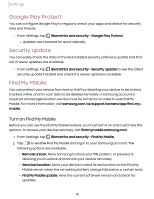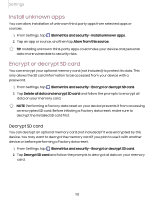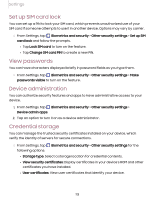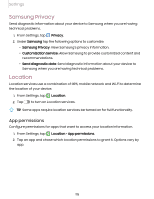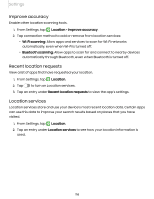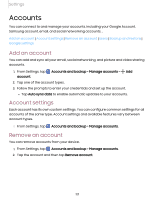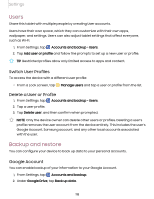Samsung Galaxy Tab A7 Lite Wi-Fi User Manual - Page 113
Set up SIM card lock, View passwords, Device administration, Credential storage
 |
View all Samsung Galaxy Tab A7 Lite Wi-Fi manuals
Add to My Manuals
Save this manual to your list of manuals |
Page 113 highlights
Settings Set up SIM card lock You can set up a PIN to lock your SIM card, which prevents unauthorized use of your SIM card if someone attempts to use it in another device. Options may vary by carrier. ◌ From Settings, tap Biometrics and security > Other security settings > Set up SIM card lock and follow the prompts. • Tap Lock SIM card to turn on the feature. • Tap Change SIM card PIN to create a new PIN. View passwords You can have characters displayed briefly in password fields as you type them. ◌ From Settings, tap Biometrics and security > Other security settings > Make passwords visible to turn on the feature. Device administration You can authorize security features and apps to have administrative access to your device. 1. From Settings, tap Biometrics and security > Other security settings > Device admin apps. 2. Tap an option to turn it on as a device administrator. Credential storage You can manage the trusted security certificates installed on your device, which verify the identity of servers for secure connections. ◌ From Settings, tap following options: Biometrics and security > Other security settings for the • Storage type: Select a storage location for credential contents. • View security certificates: Display certificates in your device's ROM and other certificates you have installed. • User certificates: View user certificates that identify your device. 113