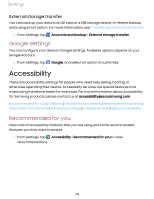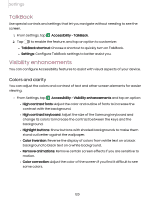Samsung Galaxy Tab A7 Lite Wi-Fi User Manual - Page 124
Advanced settings, Installed services, Accessibility, shortcuts, Notifications
 |
View all Samsung Galaxy Tab A7 Lite Wi-Fi manuals
Add to My Manuals
Save this manual to your list of manuals |
Page 124 highlights
Settings Advanced settings You can customize additional accessibility features and services for your device. TIP Additional accessibility apps may be downloaded from the Google Play store. Accessibility shortcuts ◌ From Settings, tap Accessibility > Advanced settings and tap an option: • Accessibility button: Choose an accessibility shortcut for the Accessibility button. • Side and Volume up keys: Configure selected Accessibility features to open by quickly pressing the Side and Volume up keys at the same time. • Volume up and down keys: Configure selected services to turn on when you press and hold the Volume up and Volume down keys for three seconds. Notifications ◌ From Settings, tap Accessibility > Advanced settings and tap an option: • Time to take action: Choose how long to show messages that ask you to take action, but are visible only temporarily (like notifications). • Speak keyboard input aloud: The device will read aloud what you type on the keyboard. Installed services You can install additional assistance services for your device. ◌ From Settings, tap Accessibility > Installed services. NOTE Additional accessibility services are listed and configured here after they are installed. 124