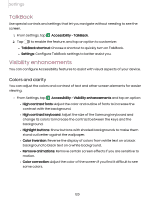Samsung Galaxy Tab A7 Lite Wi-Fi User Manual - Page 125
About Accessibility, Other settings, Help, Android Auto, About, Accessibility
 |
View all Samsung Galaxy Tab A7 Lite Wi-Fi manuals
Add to My Manuals
Save this manual to your list of manuals |
Page 125 highlights
Settings About Accessibility Legal and license information about the current Accessibility software is available in Settings. ◌ From Settings, tap is available: Accessibility > About Accessibility. The following information • Version: View the current Accessibility software version. • Open source licenses: View information for the open source licenses used for Accessibility. Other settings Configure features on your device that make it easier to use. Help | Android Auto | About tablet Help View the user manual for your device. ◌ From Settings, tap Help. Android Auto Android Auto brings the most useful apps to your device screen or your compatible car display in a format that makes it easy for you to keep your main focus on driving. You can control features like navigation and maps, calls and text messages, and music. ◌ From Settings, tap Advanced features > Android Auto. Connect your device Before you connect your device for the first time, turn on your car and allow time to set up Android Auto. 1. Plug a USB cable into your vehicle's USB port and plug the other end of the cable into your device. 125