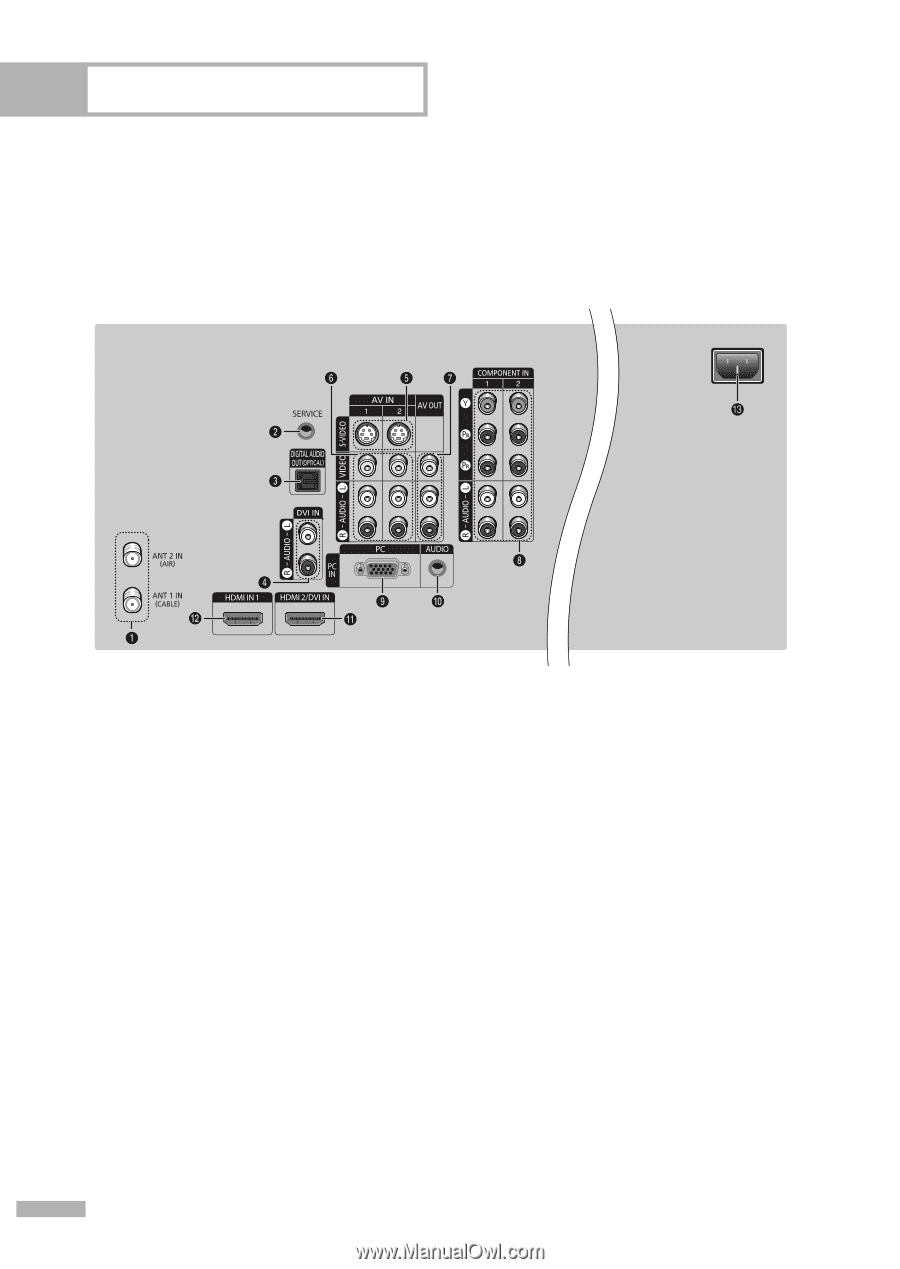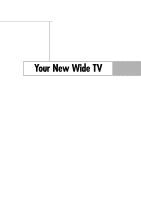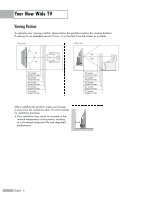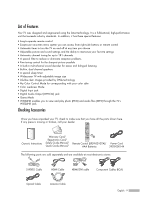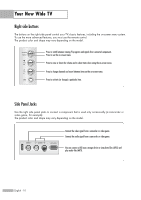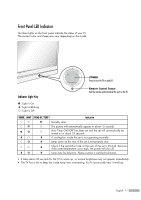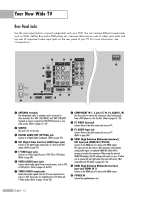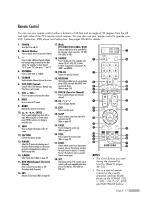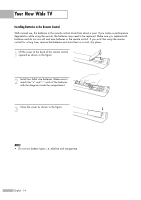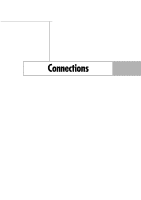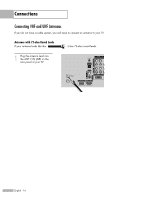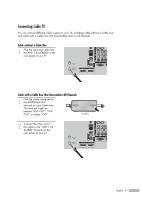Samsung HL-S4266W User Manual (ENGLISH) - Page 12
Rear Panel Jacks, DVI Input jack HDMI IN 2/DVI - outputs
 |
UPC - 036725242692
View all Samsung HL-S4266W manuals
Add to My Manuals
Save this manual to your list of manuals |
Page 12 highlights
Your New Wide TV Rear Panel Jacks Use the rear panel jacks to connect components such as a VCR. You can connect different components such as VCRs, Set-Top Box and a DVD player etc., because there are two sets of video input jacks and two sets of component video input jacks on the rear panel of your TV. For more information, see "Connections". Œ ANTENNA terminals Two independent cables or antennas can be connected to these terminals. Use "ANT 1 IN (CABLE)" and "ANT 2 IN (AIR)" terminals to receive a signal from VHF/UHF antennas or your cable system. (Refer to pages 16~18) ´ SERVICE This jack is for service only. ˇ DIGITAL AUDIO OUT (OPTICAL) jack Connect to a Digital Audio Component. (Refer to page 24) ¨ DVI (Digital Video Interface) AUDIO input jacks Connect to the digital audio output jacks of a device with DVI output. (Refer to page 23) ˆ S-VIDEO input jacks Connects an S-Video signal from an S-VHS VCR or DVD player. (Refer to page 20) Ø VIDEO/AUDIO input jacks Connect video/audio signals from external sources, such as VCR or DVD players. (Refer to pages 19 and 21) ∏ VIDEO/AUDIO output jacks Sends video/audio signals from the TV to an external source, such as a VCR. These jacks are available only in TV, Video and S-Video modes. (Refer to pages 19 and 24) " COMPONENT IN 1, 2 jacks (Y, PB, PR, AUDIO L/R) Use these jacks to connect the component video/audio signals from a DVD player or a Set-Top Box. (Refer to pages 21~22) ' PC VIDEO Input jack Connect these to the video output jack on your PC. ˝ PC AUDIO Input jack Connect these to the audio output jack on your PC. (Refer to page 104) Ô HDMI (High Definition Multimedia Interface)/ DVI Input jack (HDMI IN 2/DVI IN) Connect to the HDMI jack of a device with HDMI output. This input can also be used as a DVI connection with separate analog audio inputs. An optional HDMI/DVI cable will be necessary to make this connection. When using the optional HDMI/DVI adapter, the DVI analog audio inputs on your TV allow you to receive left and right audio from your DVI device. (Not compatible with PC) (Refer to pages 22~23) HDMI (High Definition Multimedia Interface) Input jack (HDMI IN 1) Connect to the HDMI jack of a device with HDMI output. Ò POWER IN Connect the supplied power cord. English - 12