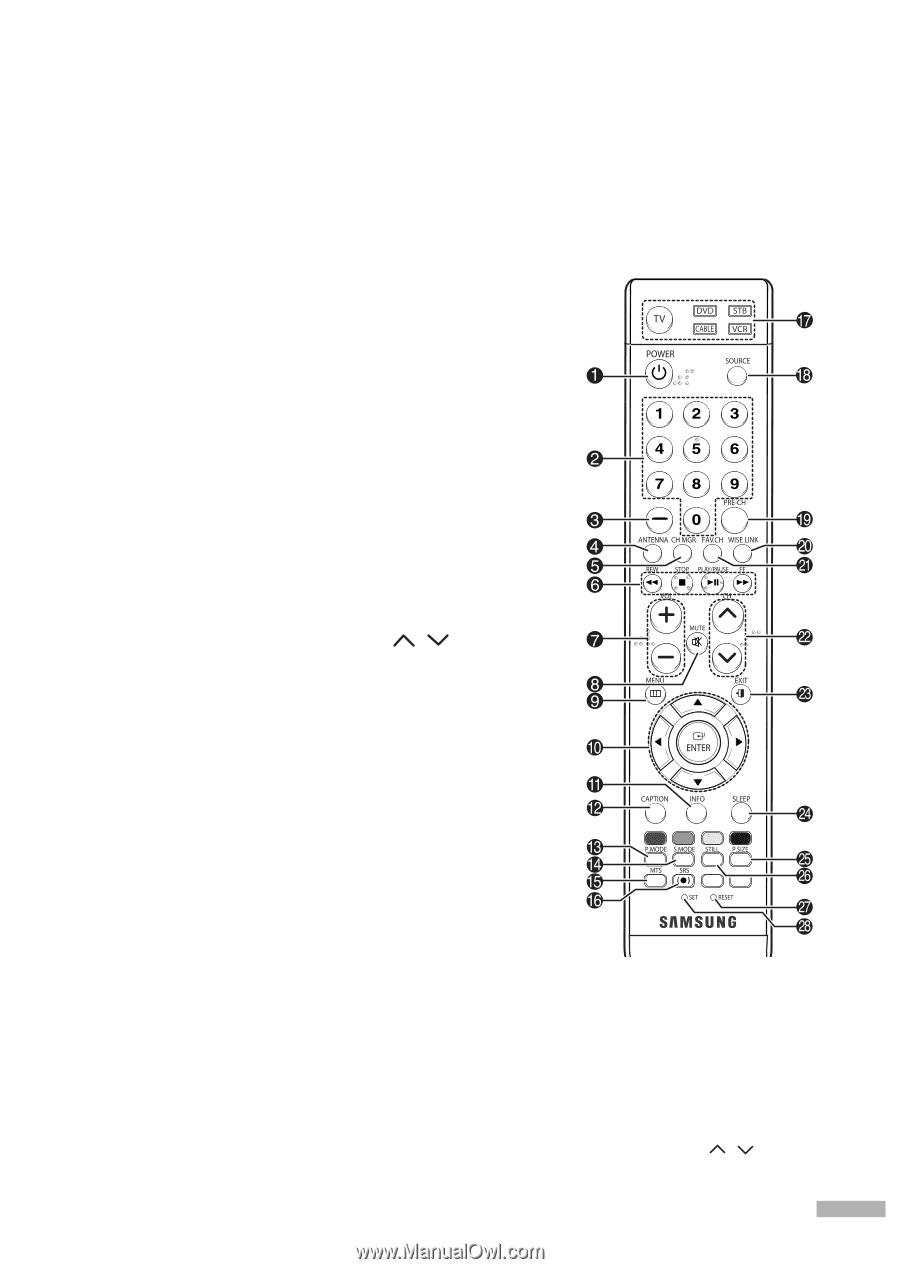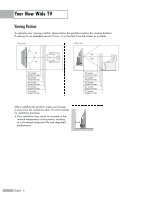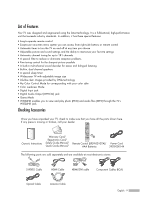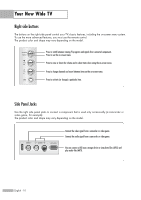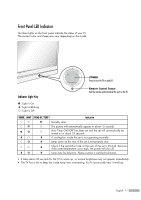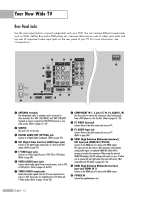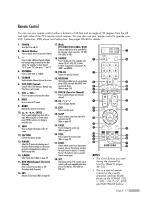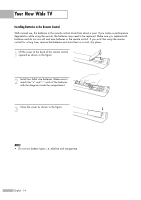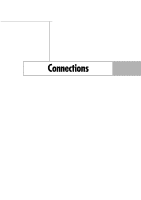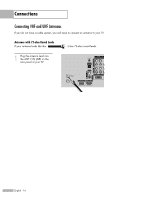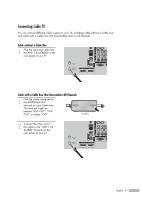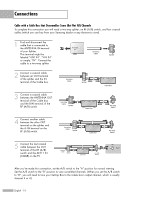Samsung HL-S4266W User Manual (ENGLISH) - Page 13
Remote Control, NOTES - adjust screen
 |
UPC - 036725242692
View all Samsung HL-S4266W manuals
Add to My Manuals
Save this manual to your list of manuals |
Page 13 highlights
Remote Control You can use your remote control within a distance of 23 feet and an angle of 30 degrees from the left and right sides of the TV's remote control receiver. You can also use your remote control to operate your VCR, Cable box, DVD player and Set-top box. See pages 38~40 for details. 1. POWER Turns the TV on and off. 2. Channel Number Press to directly tune to a particular channel. 3. Press to select additional channels (digital and analog) being broadcast by the same station. For example, to select channel "54-3", press "54", then press "-" and "3". 4. ANTENNA Press to select "AIR" or "CABLE". 5. CH MGR Used to displays Channel Lists on the screen. 6. VCR/DVD Controls Controls VCR or DVD functions: Rewind, Stop, Play/Pause, Fast Forward. 7. VOL +, VOL Press to increase or decrease the volume. 8. MUTE Press to mute the TV sound. 9. MENU Displays the main on-screen menu. 10 ENTER Press to select highlight up, down, left, or right. While using the on-screen menus, press ENTER to activate (or change) a particular item. 11. INFO Press to display information on the TV screen. 12. CAPTION Controls the caption decoder. 13. P.MODE Adjust the TV picture by selecting one of the preset factory settings (or select your personal, customized picture settings.) (Refer to page 60) 14. S.MODE Select Sound effect. (Refer to page 75) 15. MTS (Multichannel Television Stereo) Press to choose Stereo, Mono or SAP (Secondary Audio Program). 17. Mode (TV/DVD/STB/CABLE/VCR) Selects a target device to be controlled by the Samsung remote control (i.e., TV, DVD, STB, CABLE, or VCR). 18. SOURCE Press to display all of the available video sources (TV, AV1, AV2, AV3, S-Video1, S-Video2, Component1, Component2, PC, HDMI1, and HDMI2). 19. PRE-CH Tunes to the previous channel. 20. WISELINK This function enables you to view and play photo (JPEG) and audio files (MP3) from an external device. (Refer to page 114) 21. FAV.CH (Favorite Channel) Press to switch between your favorite channels. 22. CH / Press to change channels. 23. EXIT Press to exit the menu. 24. SLEEP Press to select a preset time interval for automatic shut off. (Refer to page 44) 25. P.SIZE Press to change the screen size. (Refer to page 63) 26. STILL Press to pause the current screen. (Refer to page 70) 27. RESET If your remote control is not functioning properly, take out the batteries and press the reset button for about 2~3 seconds. Re-insert the batteries and try using the remote control again. 28. SET Used during set up of this remote control, so that it will work compatibly with other devices (Set-top box, VCR, Cable box, DVD, etc.) 16. SRS Activates TruSurround. (Refer to page 81) NOTES • The Color buttons are used during the channel list function. (Refer to pages 48~53) • This is a special remote control for the visually impaired, and has Braille points on the POWER, VOL +, VOL -, CH / , STOP, and PLAY/PAUSE buttons. English - 13