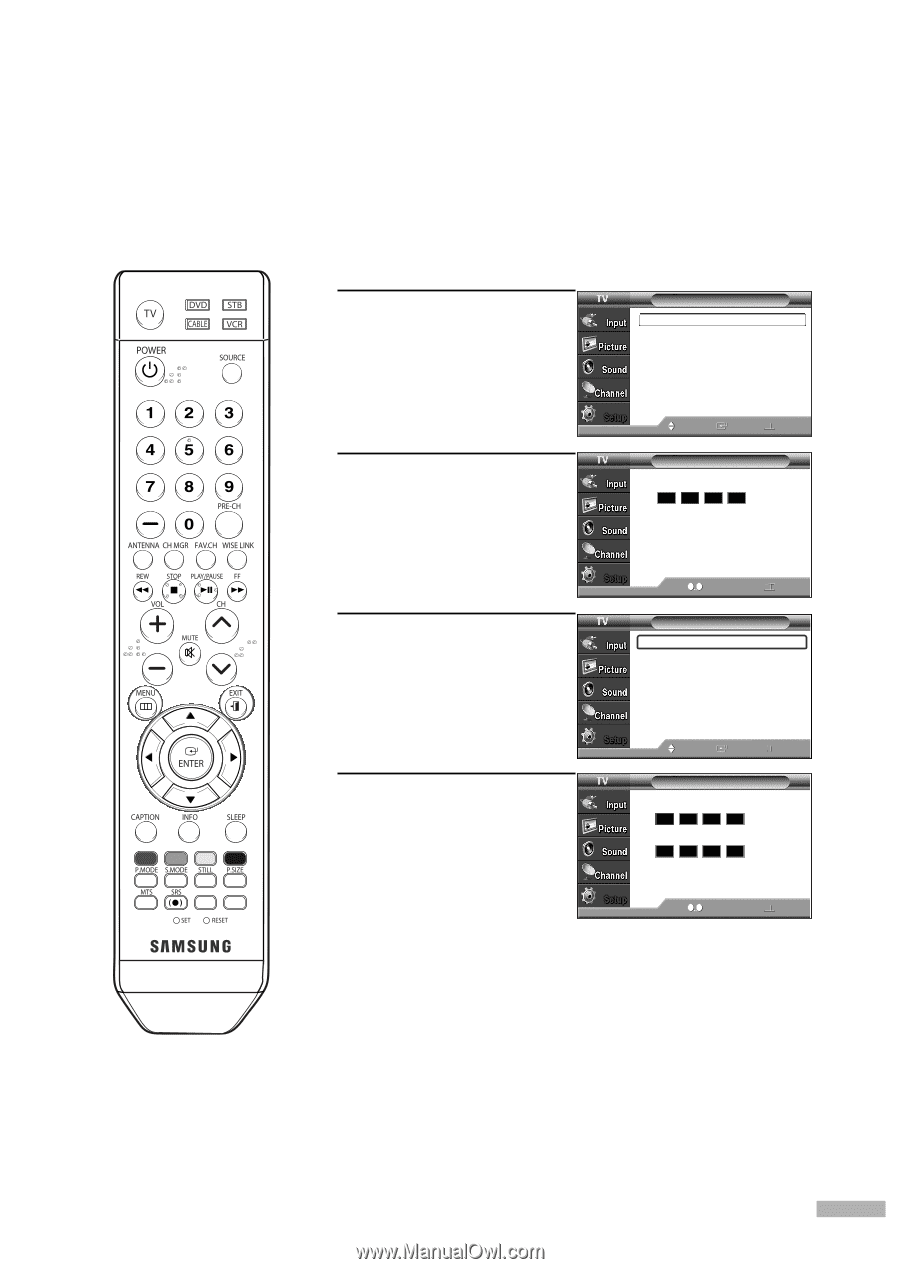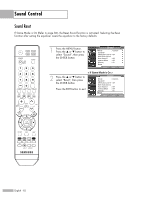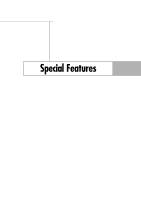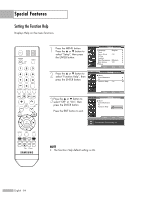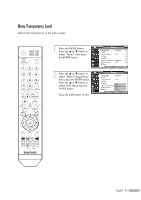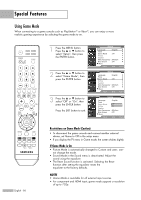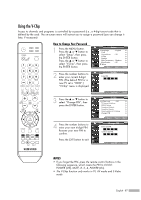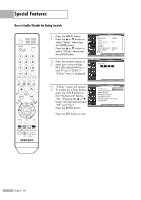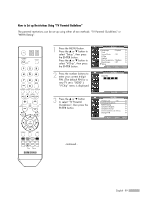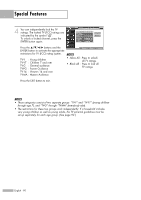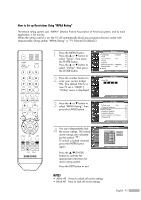Samsung HL-S4266W User Manual (ENGLISH) - Page 87
Using the V-Chip, How to Change Your Password
 |
UPC - 036725242692
View all Samsung HL-S4266W manuals
Add to My Manuals
Save this manual to your list of manuals |
Page 87 highlights
Using the V-Chip Access to channels and programs is controlled by a password (i.e., a 4-digit secret code that is defined by the user). The on-screen menu will instruct you to assign a password (you can change it later, if necessary). How to Change Your Password 1 Press the MENU button. Press the ... or † button to select "Setup", then press the ENTER button. Press the ... or † button to select "V-Chip", then press the ENTER button. Setup Language : English √ Time √ Game Mode : Off √ V-Chip √ Caption √ Menu Transparency : Medium √ Blue Screen : Off √ † More Move Enter Return 2 Press the number buttons to enter your current 4-digit PIN. (The default PIN for a new TV set is "0000".) "V-Chip" menu is displayed. Enter PIN * V-Chip 3 Press the ... or † button to select "Change PIN", then press the ENTER button. 4 Press the number buttons to enter your new 4-digit PIN. Re-enter your new PIN to confirm. Press the EXIT button to exit. 0 9 Enter PIN Return V-Chip V-Chip Lock : Off √ TV Parental Guidelines √ MPAA Rating √ Canadian English √ Canadian French √ Downloadable U.S. Rating √ Change PIN √ Move Enter Return Change PIN Enter new PIN. Confirm new PIN. 0 9 Enter PIN Return NOTES • If you forget the PIN, press the remote control buttons in the following sequence, which resets the PIN to 0-0-0-0: POWER (Off), MUTE, 8, 2, 4, POWER (On). • The V-Chip function only works in TV, AV mode and S-Video mode. English - 87