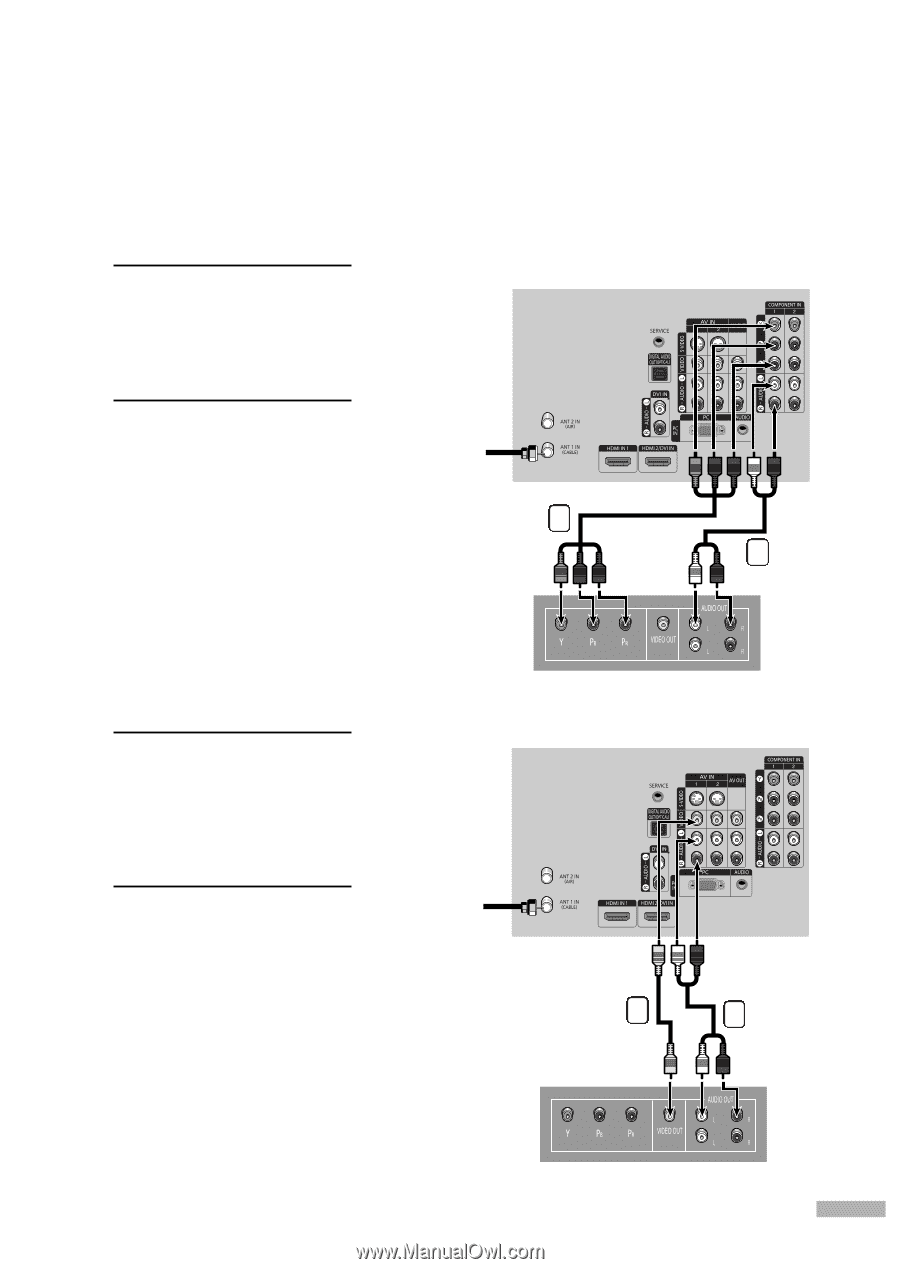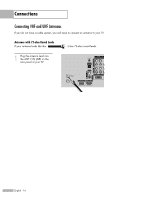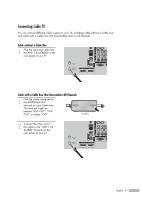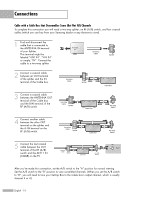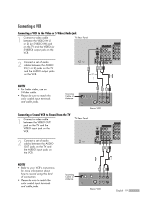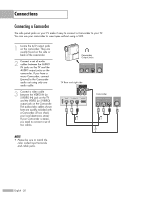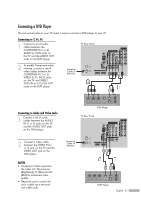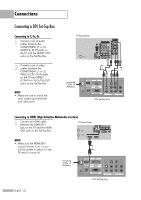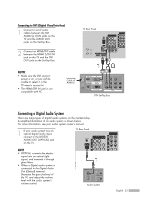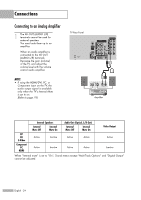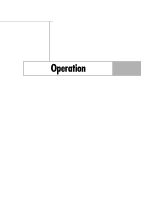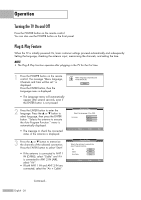Samsung HL-S4266W User Manual (ENGLISH) - Page 21
Connecting a DVD Player, Connecting to Y, PB, PR, Connecting to Audio and Video Jacks, P - brightness
 |
UPC - 036725242692
View all Samsung HL-S4266W manuals
Add to My Manuals
Save this manual to your list of manuals |
Page 21 highlights
Connecting a DVD Player The rear panel jacks on your TV make it easy to connect a DVD player to your TV. Connecting to Y, PB, PR 1 Connect a set of audio cables between the COMPONENT (1 or 2) AUDIO (L, R) IN jacks on the TV and the AUDIO OUT jacks on the DVD player. TV Rear Panel 2 To enable Component video viewing, connect a set of video cables between the COMPONENT (1 or 2) Incoming Cable or Antenna VIDEO (Y, PB, PR) IN jacks on the TV and VIDEO (Y/PB/PR or Y/CB/CR) OUT 2 jacks on the DVD player. 1 Connecting to Audio and Video Jacks 1 Connect a set of audio cables between the AUDIO IN (1 or 2) jacks on the TV and the AUDIO OUT jacks on the DVD player. DVD Player TV Rear Panel 2 Connect a video cable between the VIDEO IN (1 or 2) jack on the TV and the VIDEO OUT jack on the DVD player. NOTES • Component Video separates the video into Y(Luminance (Brightness)), PB (Blue) and PR (Red) for enhanced video quality. • Please be sure to match the color coded input terminals and cable jacks. Incoming Cable or Antenna 2 1 DVD Player English - 21