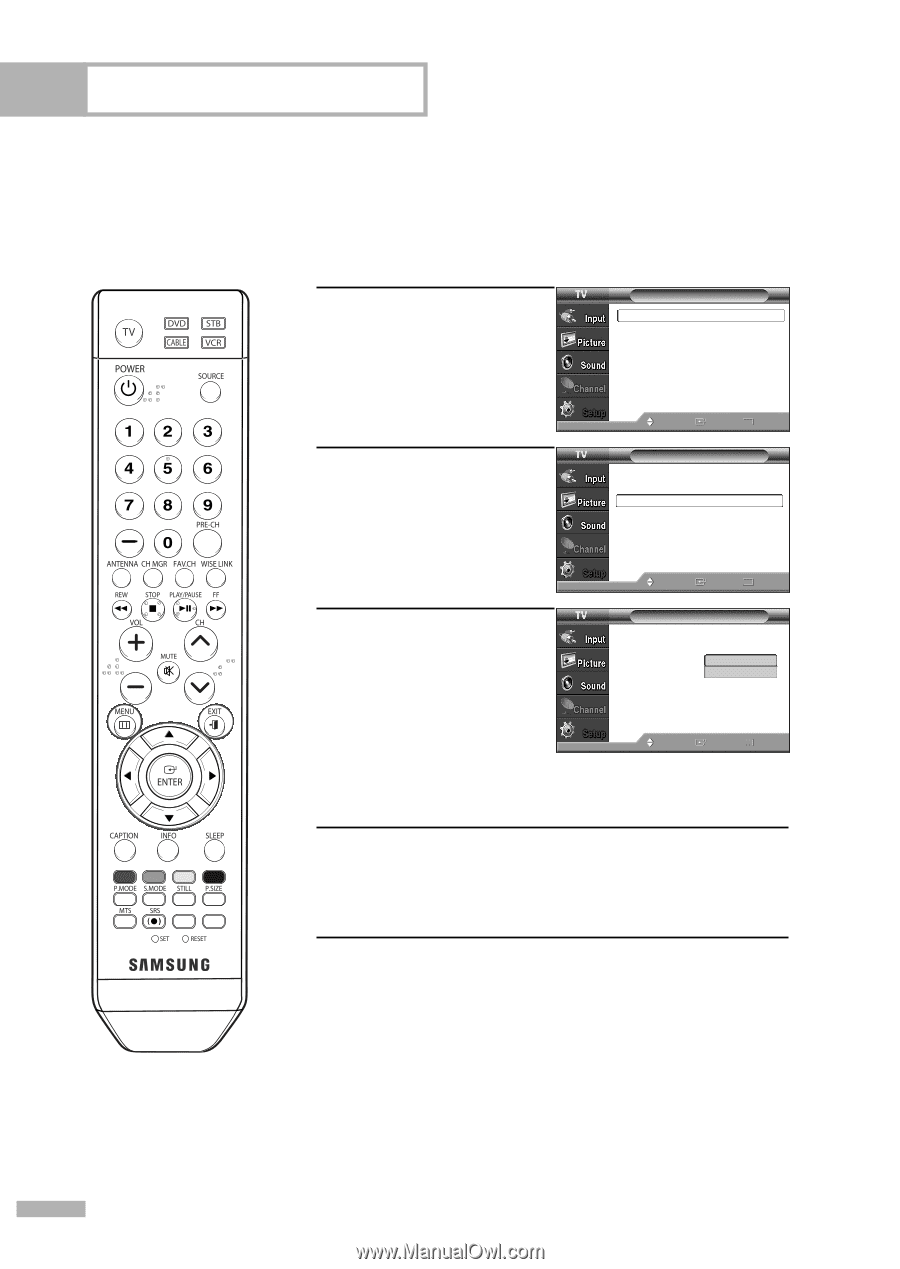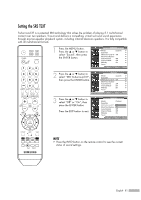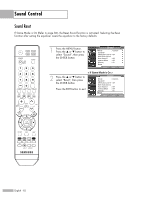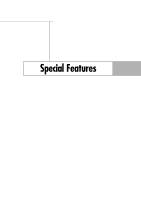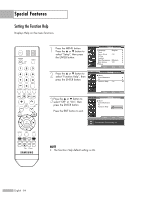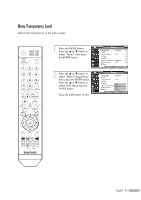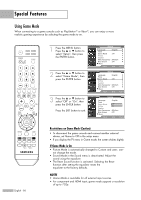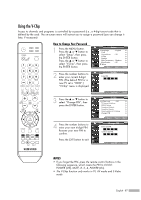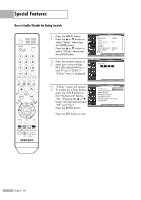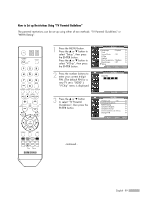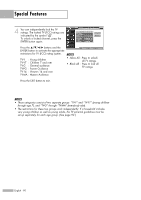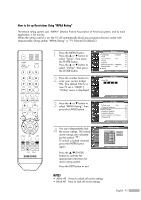Samsung HL-S4266W User Manual (ENGLISH) - Page 86
Using Game Mode, Restrictions on Game Mode Caution, If Game Mode is
 |
UPC - 036725242692
View all Samsung HL-S4266W manuals
Add to My Manuals
Save this manual to your list of manuals |
Page 86 highlights
Special Features Using Game Mode When connecting to a game console such as PlayStationTM or XboxTM, you can enjoy a more realistic gaming experience by selecting the game mode to on. English - 86 1 Press the MENU button. Press the ... or † button to select "Setup", then press the ENTER button. 2 Press the ... or † button to select "Game Mode", then press the ENTER button. 3 Press the ... or † button to select "Off" or "On", then press the ENTER button. Press the EXIT button to exit. Setup Language : English √ Time √ Game Mode : Off √ V-Chip √ Caption √ Menu Transparency : Medium √ Blue Screen : Off √ † More Move Enter Return Setup Language : English √ Time √ Game Mode : Off √ V-Chip √ Caption √ Menu Transparency : Medium √ Blue Screen : Off √ † More Move Enter Return Setup Language : English Time Game Mode : OOfff V-Chip On Caption Menu Transparency : Medium Blue Screen : Off † More Move Enter Return Restrictions on Game Mode (Caution) • To disconnect the game console and connect another external device, set Game to Off in the setup menu. • If you display the TV menu in Game mode, the screen shakes slightly. If Game Mode is On • Picture Mode is automatically changed to Custom and users cannot change the mode. • Sound Mode in the Sound menu is deactivated. Adjust the sound using the equalizer. • The Reset Sound function is activated. Selecting the Reset function after setting the equalizer resets the equalizer to the factory defaults. NOTES • Game Mode is available for all external input sources. • For component and HDMI input, game mode supports a resolution of up to 720p.