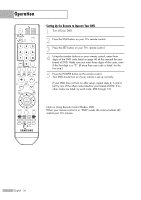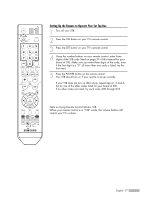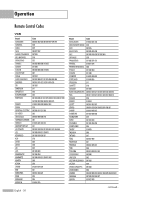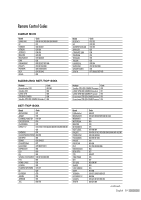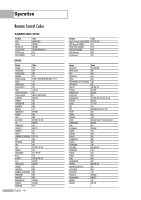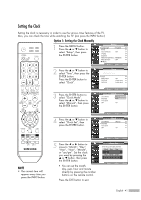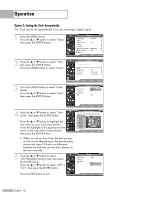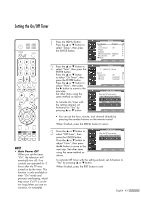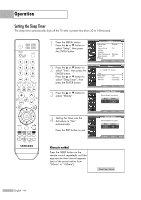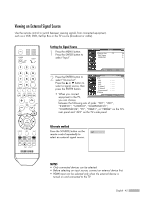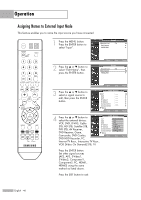Samsung HL-S4266W User Manual (ENGLISH) - Page 41
Setting the Clock, Option 1: Setting the Clock Manually
 |
UPC - 036725242692
View all Samsung HL-S4266W manuals
Add to My Manuals
Save this manual to your list of manuals |
Page 41 highlights
Setting the Clock Setting the clock is necessary in order to use the various timer features of the TV. Also, you can check the time while watching the TV. (Just press the INFO button.) Option 1: Setting the Clock Manually 1 Press the MENU button. Press the ... or † button to select "Setup", then press the ENTER button. Setup Language : English √ Time √ Game Mode : Off √ V-Chip √ Caption √ Menu Transparency : Medium √ Blue Screen : Off √ † More Move Enter Return 2 Press the ... or † button to select "Time", then press the ENTER button. Press the ENTER button to select "Clock". Time Clock Sleep Timer On Timer Off Timer √ : Off √ : Inactivated √ : Inactivated √ 3 Press the ENTER button to select "Clock Mode". Press the ... or † button to select "Manual", then press the ENTER button. Move Enter Return Clock Mode Clock Set Time Zone DST Clock :MAauntoual Auto : Off 4 Press the ... or † button to select "Clock Set", then press the ENTER button. Move Enter Return Clock Clock Mode Clock Set Time Zone DST : Manual √ √ √ : Off √ NOTE • The current time will appear every time you press the INFO button. 5 Press the œ or √ button to move to "Month", "Day", "Year", "Hour", "Minute", or "am/pm". Set the clock you want by pressing the ... or † button, then press the ENTER button. • You can set the month, day, year, hour and minute directly by pressing the number buttons on the remote control. Press the EXIT button to exit. Move Enter Return Clock Set Enter the current date and time. Month ▲ -- ▼ Hour Day -Minute Year ---am/pm -- -- -- Move Adjust Return English - 41