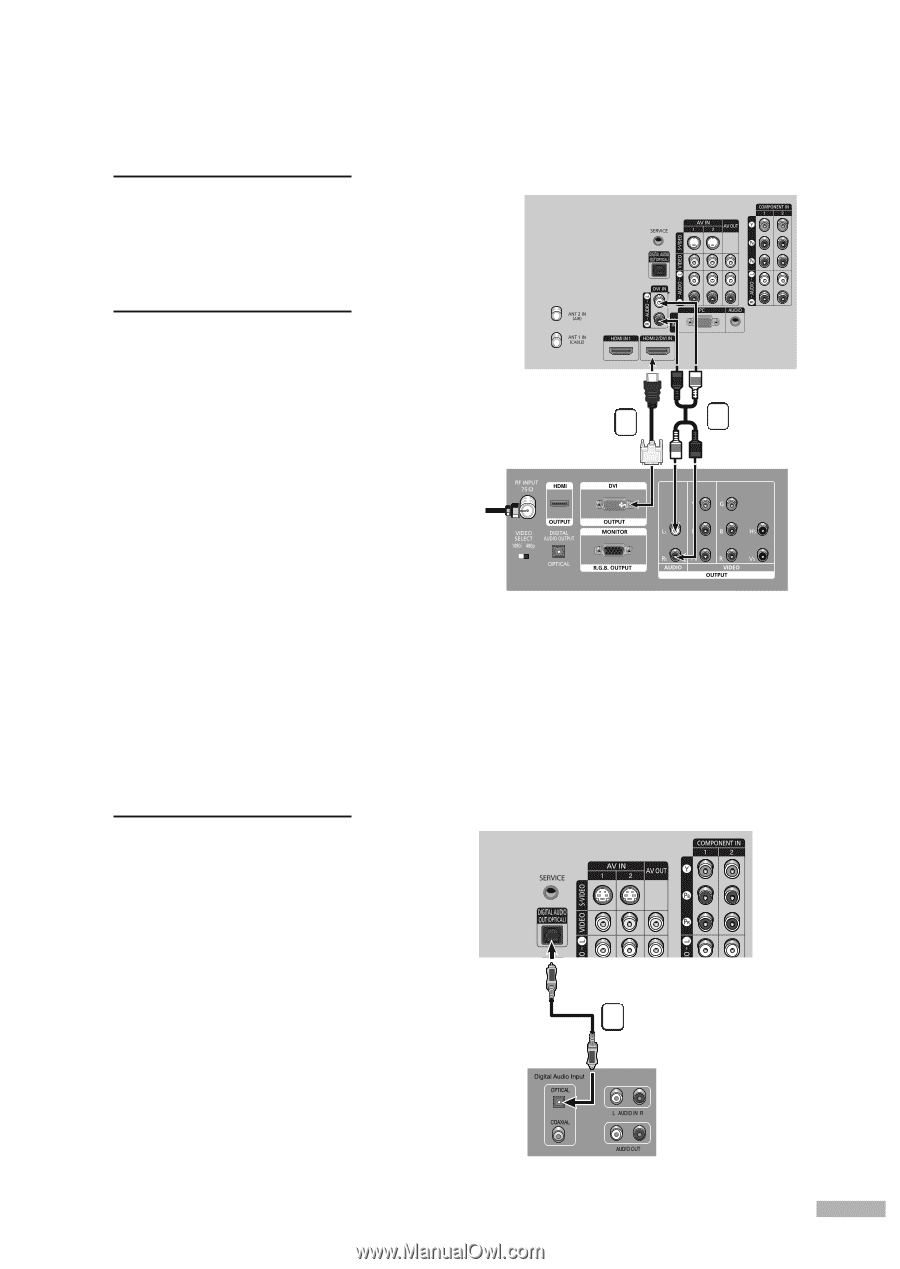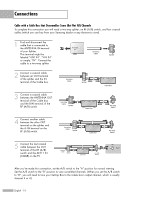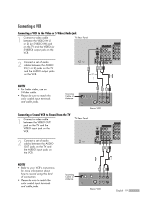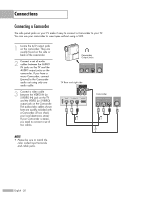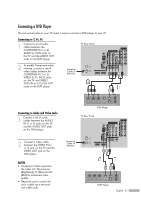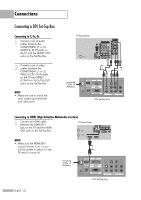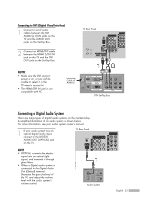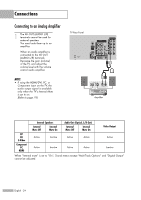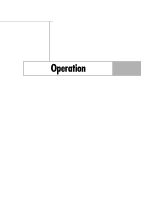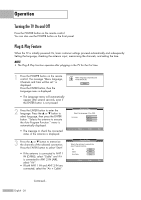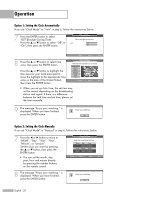Samsung HL-S4266W User Manual (ENGLISH) - Page 23
Connecting to DVI(Digital Visual Interface), Connecting a Digital Audio System - owners manual
 |
UPC - 036725242692
View all Samsung HL-S4266W manuals
Add to My Manuals
Save this manual to your list of manuals |
Page 23 highlights
Connecting to DVI (Digital Visual Interface) 1 Connect a set of audio cables between the DVI AUDIO (L, R) IN jacks on the TV and the AUDIO OUT jacks on the Set-Top Box. TV Rear Panel 2 Connect an HDMI/DVI cable between the HDMI 2/DVI IN jack on the TV and the DVI OUT jack on the Set-Top Box. NOTES • Make sure the DVI source's power is on, or you will be unable to select it in the TV menu's source list. • The HDMI/DVI IN jack is not compatible with PC. Incoming Cable or Antenna 2 1 DTV Set-Top Box Connecting a Digital Audio System There are many types of digital audio systems on the market today. A simplified illustration of an audio system is shown below. For more information, see your audio system owner's manual. 1 If your audio system has an optical digital audio input, connect to the DIGITAL AUDIO OUT (OPTICAL) jack on the TV. TV Rear Panel NOTE • OPTICAL: converts the electric signal into an optical light signal, and transmits it through glass fibers. • When a Digital audio system is connected to the Digital Audio Out (Optical) terminal: Decrease the gain (volume) of the TV, and adjust the volume level with the audio system's volume control. 1 Audio System English - 23