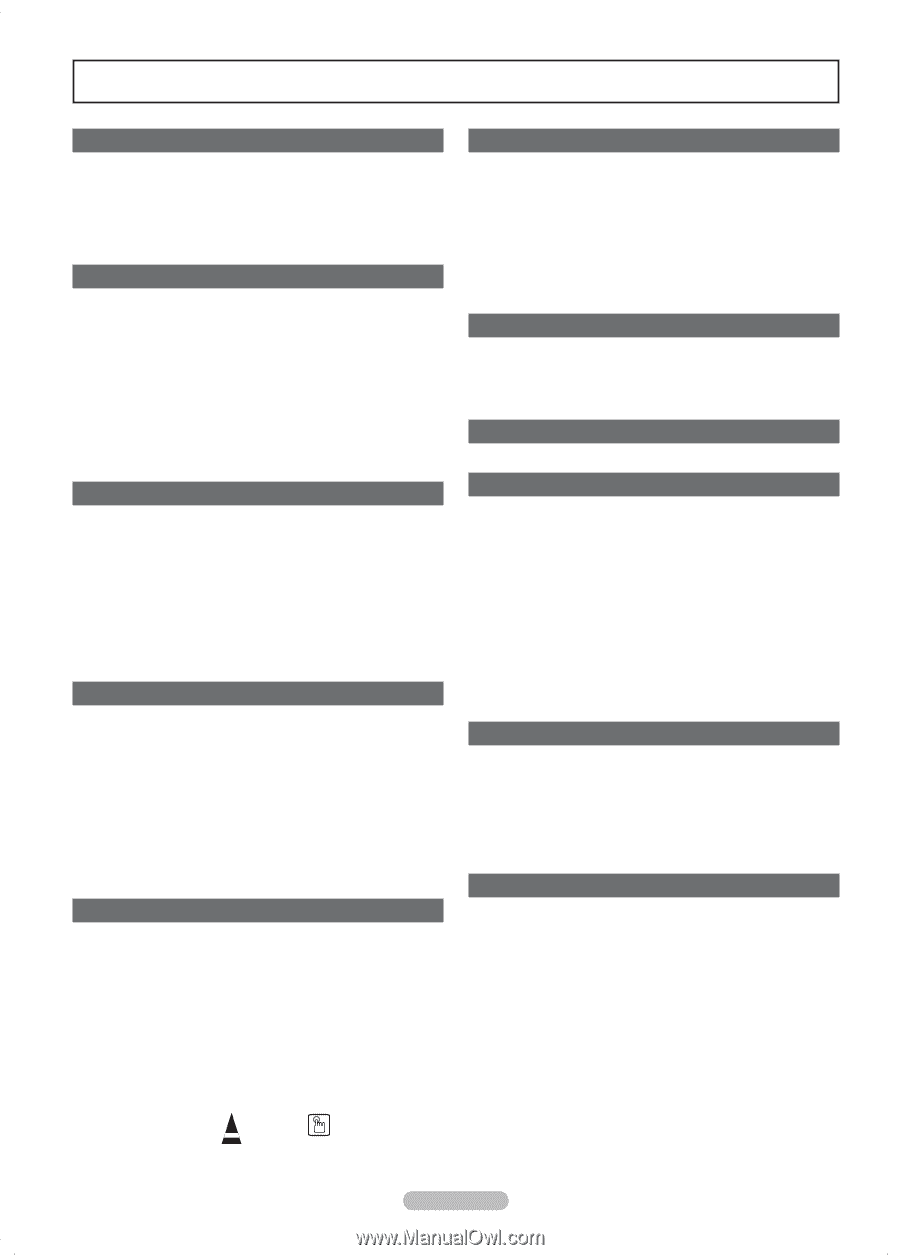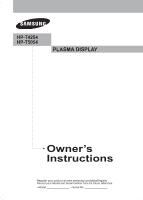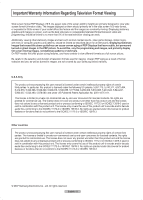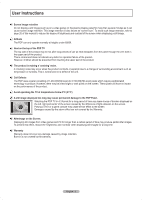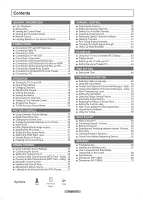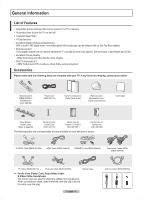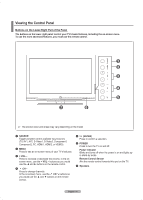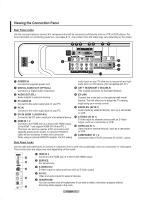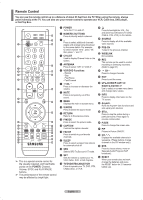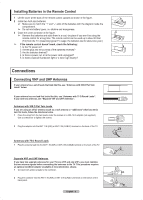Samsung HPT4254 User Manual (ENGLISH) - Page 4
Contents - hp t4254 settings
 |
UPC - 036725242517
View all Samsung HPT4254 manuals
Add to My Manuals
Save this manual to your list of manuals |
Page 4 highlights
Contents GENERAL INFORMATION ■ List of Features 5 ■ Accessories 5 ■ Viewing the Control Panel 6 ■ Viewing the Connection Panel 7 ■ Remote Control 8 ■ Installing Batteries in the Remote Control 9 CONNECTIONS ■ Connecting VHF and UHF Antennas 9 ■ Connecting Cable TV 10 ■ Connecting a VCR 11 ■ Connecting an S-VHS VCR 11 ■ Connecting a Camcorder 12 ■ Connecting a DVD Player/Set-Top Box 12 ■ Connecting a DVD Player/Set-Top Box via HDMI ....... 13 ■ Connecting a DVD Player/Set-Top Box via DVI........... 13 ■ Connecting a Digital Audio System 14 ■ Connecting an Amplifier/DVD Home Theater 14 ■ Connecting a PC 14 OPERATION ■ Turning the TV On and Off 15 ■ Plug & Play Feature 15 ■ Changing Channels 17 ■ Adjusting the Volume 18 ■ Viewing the Display 18 ■ Viewing the Menus 18 ■ Memorizing the Channels 19 ■ Setting Up Your Remote Control 20 ■ To Select the Source 25 ■ To Edit the Input Source Name 25 PICTURE CONTROL ■ Using Automatic Picture Settings 26 ■ Digital Noise Reduction 27 ■ Changing the Screen Size 28 ■ Configuring Detailed Settings on the Picture 29 ■ Active Color 30 ■ DNIe (Digital Natural Image engine 30 ■ Selecting the Film Mode 31 ■ Setting the Blue Screen Mode 31 ■ Setting the HDMI Black Level 31 ■ Viewing Picture-in-Picture 32 ■ Freezing the Current Picture 33 SOUND CONTROL ■ Using Automatic Sound Settings 34 ■ Customizing the Sound 34 ■ Setting the TruSurround XT 35 ■ Choosing a Multi-Channel Sound (MTS) Track - Digital.. 35 ■ Choosing a Multi-Channel Sound (MTS) Track - Analog.. 36 ■ Automatic Volume Control 36 ■ Selecting the Internal Mute 36 ■ Adjusting the Melody Sound 37 ■ Listening to the Sound of the Sub (PIP) Picture .......... 37 CHANNEL CONTROL ■ Selecting the Antenna 38 ■ Adding and Erasing Channels 38 ■ Setting Your Favorite Channels 39 ■ Viewing the Channel Lists 40 ■ Setting the Default Channel List Mode 40 ■ Labeling Channels 41 ■ Fine Tuning Analog Channels 41 ■ Checking the Digital-Signal Strength 42 ■ LNA (Low Noise Amplifier 42 PC DISPLAY ■ Using Your TV as a Computer (PC) Display 43 ■ Display Modes 43 ■ Setting up the TV with your PC 44 ■ Setting the Home Theater PC 45 TIME SETTING ■ Setting the Time 46 FUNCTION DESCRIPTION ■ Selecting a Menu Language 49 ■ Using the Game Mode 49 ■ Viewing Closed Captions (On-Screen Text Messages) - Digital....50 ■ Viewing Closed Captions (On-Screen Text Messages) - Analog.. 51 ■ Menu Transparency Level 52 ■ Setting the Light Effect 52 ■ Using the Energy Saving Feature 53 ■ Preventing Screen Burn-in 53 ■ Reducing the Effects of Screen Burn 54 ■ Setting the Function Help 54 ■ Wall- mount adjustment (Sold separately 55 ■ Upgrading the Software 56 ■ Using the V-Chip 56 About Anynet+ ■ What is Anynet 62 ■ Connecting Anynet+ Devices 62 ■ Setting Up Anynet 63 ■ Scanning and Switching between Anynet+ Devices.... 63 ■ Recording 64 ■ Listening through a Receiver 65 ■ Check Points before Requesting Service 65 APPENDIX ■ Troubleshooting 66 ■ Installing the Wall Mount Kit 67 ■ How to assemble the Stand-Base (depending on the model 68 ■ Specifications 68 ■ Dimensions (HP-T4254 69 ■ Dimensions (HP-T5054 70 Symbols Press One-Touch Button ➢ Note English - 4