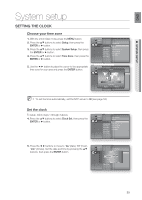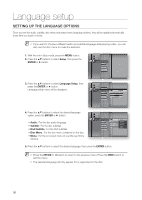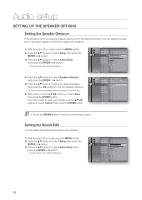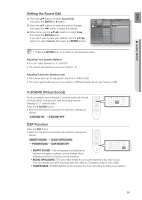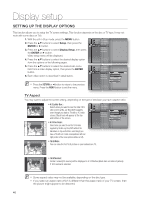Samsung HT-BD7200 User Manual - Page 40
Display setup
 |
View all Samsung HT-BD7200 manuals
Add to My Manuals
Save this manual to your list of manuals |
Page 40 highlights
Display setup SETTING UP THE DISPLAY OPTIONS This function allows you to setup the TV screen settings. This function depends on the disc or TV type. It may not work with some discs or TVs. 1. With the unit in Stop mode, press the MENU button. 2. Press the ▲▼ buttons to select Setup, then press the ENTER or ► button. dVd 3. Press the ▲▼ buttons to select Display Setup, then press the ENTER or ► button. Video setup menu will be displayed. Music Photo Setup System Setup Language Setup Audio Setup ◄ Display Setup ► HDMI Setup Network Setup Parental Setup 4. Press the ▲▼ buttons to select the desired display option from the options on the following pages. 5. Press the ▲▼ buttons to select the desired sub-menu item from a video display option, then press the ENTER button. 6. Each video option is described in detail below. M Press the RETURN or ◄ button to return to the previous menu. Press the MENU button to exit the menu. Music Photo System Setup Language Setup Audio Setup dVd Setup Display Setup ◄ TV Aspect : 16:9 Normal ► HDMI Setup Network Setup Parental Setup Movie Frame (24 Fs) : Off Resolution : 1080p Progressive Mode : Auto Still Mode : Auto Screen Message : On tV aspect You may want to adjust the screen setting, depending on the type of television you have. (aspect ratio) • 4:3 Letter Box : Select when you want to see the total 16:9 ratio screen a Blu-ray Disc/DVD supplies, even though you have a TV with a 4:3 ratio screen. Black bars will appear at the top and bottom of the screen. • 4:3 Pan-Scan : Select when you want to see the 16:9 video supplied by the Blu-ray Disc/DVD without the black bars on top and bottom, even though you have a TV with a 4:3 ratio screen(extreme left and right portion of the movie picture will be cut off). Music Photo System Setup Language Setup Audio Setup dVd Setup Display Setup ◄ TV Aspect : 16:94N:3orlmeattler Box► HDMI Setup Network Setup Parental Setup Movie Frame (24 Fs) : Off 4:3 pan-Scan Resolution : 10801p6:9 Wide Progressive Mode : Auto16:9 Normal Still Mode : Auto Screen Message : On • 16:9 Wide : You can view the full 16:9 picture on your widescreen TV. • 16:9 Normal : Certain movies(4:3 source) will be displayed in 4:3 Pillarbox (black bars on sides of picture) if 16:9 normal is selected. M Some aspect ratios may not be available, depending on the disc type. If you select an aspect ratio which is different than the aspect ratio of your TV screen, then the picture might appear to be distorted. 40