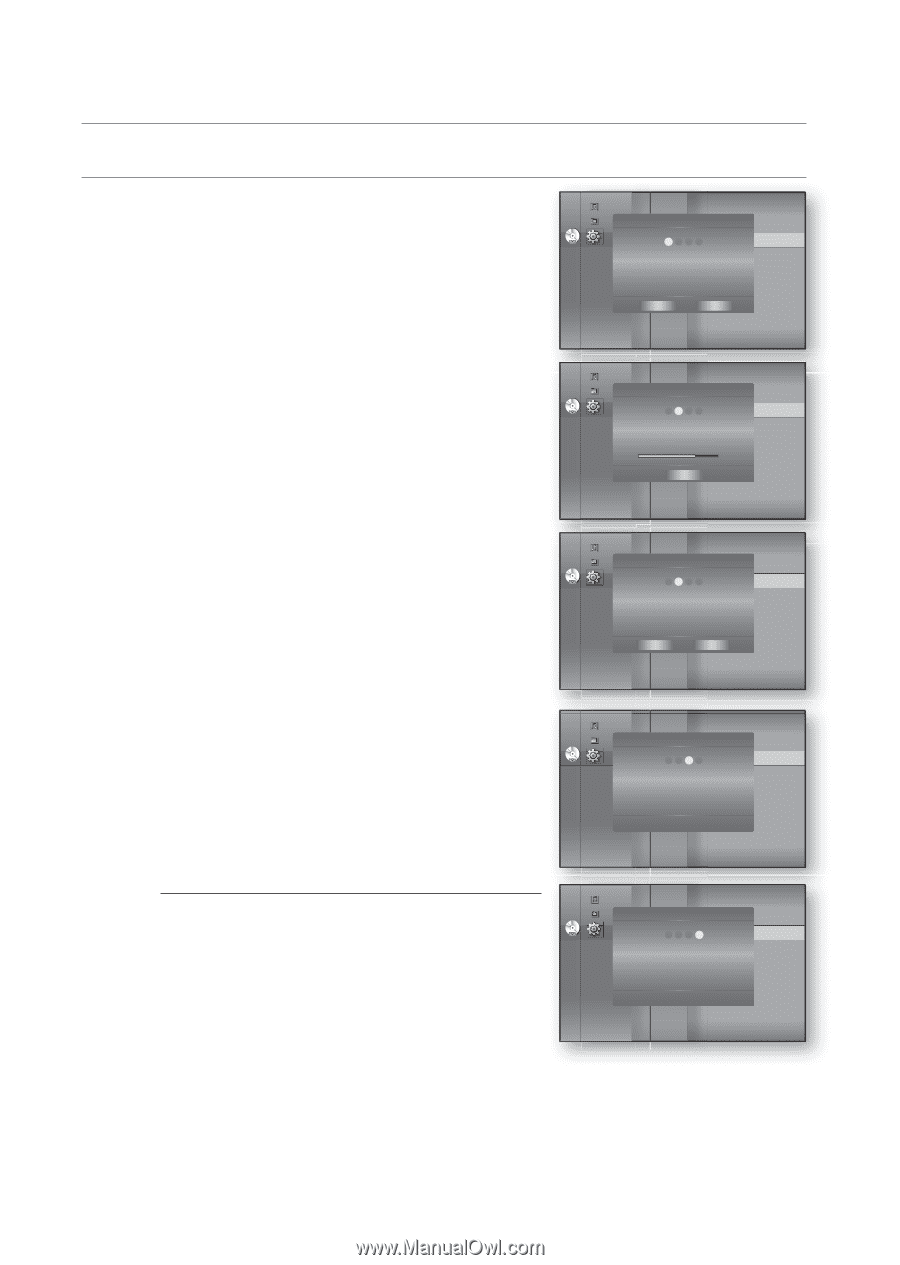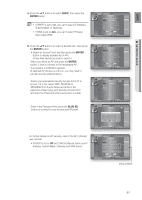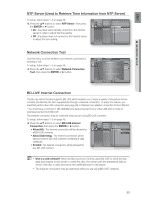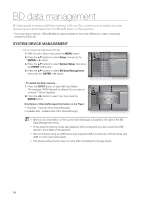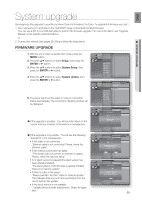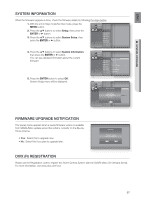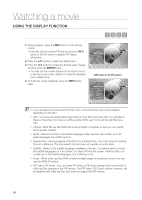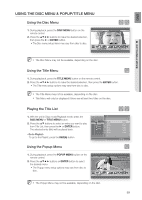Samsung HT-BD7200 User Manual - Page 56
Firmware Upgrade, Start, Enter - firmware download
 |
View all Samsung HT-BD7200 manuals
Add to My Manuals
Save this manual to your list of manuals |
Page 56 highlights
System upgrade FiRmwaRE uPGRaDE 6. To perform the system upgrade, press the _ + buttons to select Start and then press the ENTER button. 7. The system update gets started. 8. If you select Cancel during the download process, you are prompted to confirm your selection in a message box. If you want to cancel the download, select Yes and press the ENTER button. 9. Verification will proceed. When download is done, the firmware update process will begin automatically. Music Photo Power On/Off sound : On BD Data Menagement System UpDdiavtXe(R) Registration DvD Setup System Setu1p 2 _3 Sy4stem Update + Language Setup AuTdhieo CnSeuewtrurepunptdVaetresidoanta: was found. XXXXX Display NSewtupVersion : XXXXX HDMI Setup Network Setup Start Parental Setup Cancel Music Photo Power On/Off sound : On BD Data Menagement System UpDdiavtXe(R) Registration DvD Setup System Setu1p 2 _3 Sy4stem Update + Language Setup AudiDo oSwetnulopading update data... DiPslpelaasyeS, edtoupnot turn off the power. HDMI Setup 60% Network Setup Cancel Parental Setup Music Photo Power On/Off sound : On BD Data Menagement System UpDdiavtXe(R) Registration DvD Setup System Setu1p 2 _3 Sy4stem Update + Language Setup Do yAouudwioaSntettuopcancel the update operation? Display Setup HDMI Setup NetwoYreks Setup No Parental Setup 10.When the installation is done, the player will automatically turn off in 5 seconds. All settings will revert to the factory settings. The next time you start the system and you will see the menu language selection window. Music Photo Power On/Off sound : On BD Data Menagement System UpDdiavtXe(R) Registration DvD Setup System Setu1p 2 _ 3 Sy4stem Update + Language Setup Audio SVeteurpifying update data Display SetuPplease wait. HDMI Setup Network Setup Parental Setup M If you want to cancel the upgrade in the process of downloading the upgrade data, press the ENTER button. You will see a confirmation message. Selecting Yes will end the upgrade process, and selecting No will continue the upgrade process. When the system upgrade is done, check the firmware details in the System Upgrade menu. Music Photo Power On/Off sound : On BD Data Menagement System UpdDaivtXe(R) Registration DvD Setup System Setu1p 2 _3 Sy4stem Update + LanguageFSiremtuwpare Update. APuledaiosSee,Ntduoopwn,oPtrtoucrnesosfifntgh.e.. power. TDhisepplaoywSeetruwp ill be off automatically HDMI aSfetteurpupdate is finished. Network Setup Parental Setup Do not turn off the player during the System Upgrade, as it may cause the player to not work properly. You must use a USB Flash Drive to do software upgrades using the USB Host jack. Other USB devices(ex. MP3 player) are not guaranteed to work. There should be only one firmware upgrade file in USB flash drive for the player to properly perform an upgrade. Oversized USB drives may not be able to be inserted when a LAN or HDMI cable is connected. 56