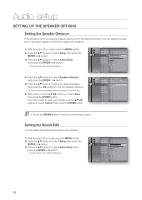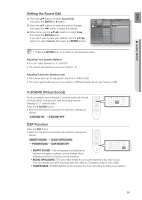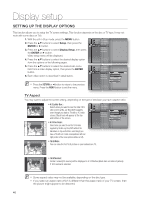Samsung HT-BD7200 User Manual - Page 42
SETTING UP THE VIDEO DISPLAY/OUTPUT OPTIONS, Resolution according to the output mode
 |
View all Samsung HT-BD7200 manuals
Add to My Manuals
Save this manual to your list of manuals |
Page 42 highlights
Display setup Setting up the Video display/output Options Resolution according to the output mode • Blu-ray Disc playback Setup Output HDMI 1080p, Movie Frame(24Fs) off 1080p@60F Component (HDMI&Comp. connected / Comp. connected only) 1080i 1080p/1080i, Movie Frame (24Fs) on 1080p@24F 576i(480i) / 1080i 1080i, Movie Frame (24Fs) off 1080i 1080i 720p 720p 720p 576p/480p 576p/480p 576p/480p 576i/480i 576p/480p 576i/480i Video 576i/480i 576i/480i 576i/480i 576i/480i 576i/480i 576i/480i • DVD playback Setup Output HDMI 1080p 1080i 720p 576p/480p 576i/480i 1080p@60F 1080i 720p 576p/480p 576p/480p Component (HDMI&Comp. connected / Comp. connected only) 576i(480i) / 576p(480p) 576i(480i) / 576p(480p) 576i(480i) / 576p(480p) 576i(480i) / 576p(480p) 576i/480i Video 576i/480i 576i/480i 576i/480i 576i/480i 576i/480i M In DVD playback, if both HDMI and Component jacks are connected and you select the Component 1080p, 1080i or 720p mode, the Display Setup menu will show the output resolution as 1080p, 1080i or 720p in the menu. The resolution is actually 576i/480i. This player has the HDMI Auto Detect Feature. When the player is first connected to a TV via HDMI, the player's output will be set automatically to HDMI. If the HDMI Auto Detection feature does not work, you can't select the 1080p resolution or Movie Frame (24Fs). The Blu-ray Disc must have the 24 frame feature in order to use the Movie Frame (24Fs) mode. 42