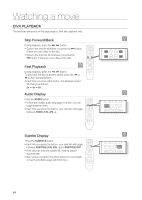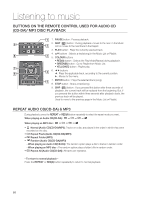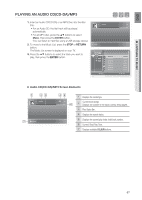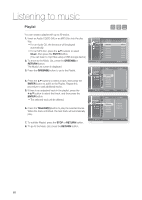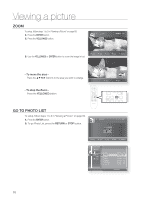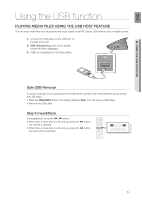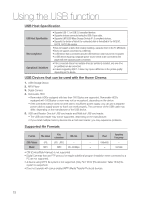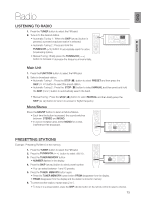Samsung HT-BD7200 User Manual - Page 68
Greenb, Return, Enter, Yellowc, Playlist
 |
View all Samsung HT-BD7200 manuals
Add to My Manuals
Save this manual to your list of manuals |
Page 68 highlights
Listening to music Playlist AF You can create a playlist with up to 99 tracks. 1. Insert an Audio CD(CD-DA) or an MP3 Disc into the disc tray. • For an Audio CD, the first track will be played automatically. • For an MP3 disc, press the ▲▼ buttons to select music, then press the EntER button. (You can listen to mp3 files using a USB storage device) 2. To move to the Music List, press the GREEN(B) or RETURN button. The Music List screen is displayed. 3. Press the GREEN(B) button to go to the Playlist. 4. Press the ▲▼ buttons to select a track, then press the ENTER button to add it to the Playlist. Repeat this procedure to add additional tracks. 5. If there is an undesired track in the playlist, press the +▲▼ button to select that track, and then press the ENTER button. • The selected track will be deleted. 6. Press the YELLOW(C) button to play the selected tracks. When the track is finished, the next track will automatically play. 7. To edit the Playlist, press the STOP or RETURN button. 8. To go to the Music List, press the RETURN button. _ cCDD Video Music Photo Setup TRACK 001 TRACK 002 _ TRACK 003 TRACK 004 TRACK 005 TRACK 006 TRACK 007 TRACK 008 TRACK 009 B Playlist _ cCDD Video Music Photo Setup B Music List Original _ TRACK 001 TRACK 002 TRACK 003 TRACK 004 TRACK 005 TRACK 006 TRACK 007 C Playlist play _ cCDD Video Music Photo Setup Original TRACK 001 TRACK 002 _ TRACK 003 TRACK 004 TRACK 005 TRACK 006 TRACK 007 B Music List C Playlist play 00:04:08 00:03:41 00:03:17 + 00:03:36 00:03:47 00:03:50 00:03:54 00:03:57 00:03:59 Page Playlist add Play Playlist 01.TRACK 001 02.TRACK 002 03.TRACK 003 add Play 68