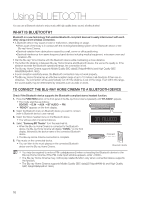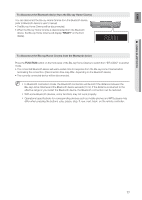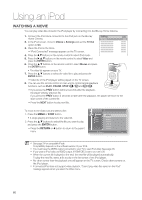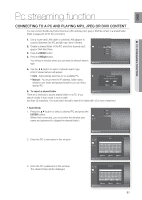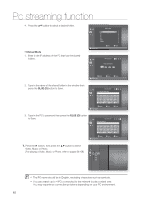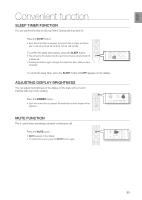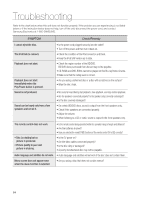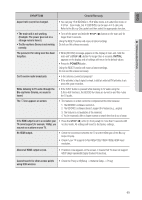Samsung HT-BD7200 User Manual - Page 81
Pc streaming function
 |
View all Samsung HT-BD7200 manuals
Add to My Manuals
Save this manual to your list of manuals |
Page 81 highlights
ENG ● PC STREAMING FUNCTION Pc streaming function CONNECTING TO A PC AND PLAYING MP3, JPEG OR DIVX CONTENT You can connect the Blu-ray Home Cinema to a PC and play mp3, jpeg or DivX file content in a shared folder. (Refer to pages 28~29 for the connection) 1. Use a router and LAN cable or wireless LAN adapter to connect between the PC and Blu-ray Home Cinema. 2. Create a shared folder in the PC and store desired mp3, Nodisc ◄ DISC Video jpeg or DivX files there. Music Photo 3. Press the MENU button. Setup 4. Press the RED(A) button. You will see a window where you can select a network search type. a Network Search 5. Use the ◄ ► button to select a network search type. A list of shared servers will appear. • Auto : Automatically searches for an available PC. • Manual : You must enter the IP address, folder name, windows user name and password before you can find a desired PC. Nodisc ◄ DISC VNideetowork Search Type PleaseMsueslicect natwork search type Photo SAuettoup Manual s Select ² Return 6. To search a shared folder a Network Search There are 2 methods to access shared folders on a PC. (If you search a folder in Auto mode. it must contain less than 12 characters. You must select manual to search for folders with 12 or more characters.) • Auto Mode 1. Press the ▲▼ button to select a desired PC and press the Music ENTER button. Photo Nodisc ◄ DISC Setup (When first connected, you must enter the window user B name and password to display the shared folder.) C 2. Enter the PC's user name in the window. 3. Enter the PC's password in the window. The shared folder will be displayed. a Network Search DISC No disc ► B C Music User Photo _ Setup ABCDE FGH I J KLMNOP QRS T UVWX Y Z a b c d e f g h i j k l mn o p q r s t u v wx y z 1 2 3 4 5 6 7 8 9 0 a Back Space b Space c Clear d Save « Number a Network Search s Select ² Return DISC No disc ► B C Password _ ABCDE FGH I J KLMNOP QRS T UVWX Y Z a b c d e f g h i j k l mn o p q r s t u v wx y z 1 2 3 4 5 6 7 8 9 0 a Back Space b Space c Clear d Save « Number a Network Search s Select ² Return 81