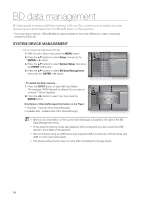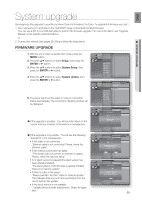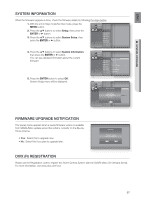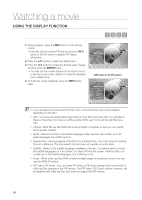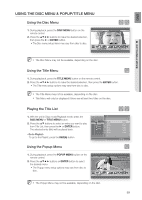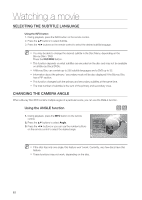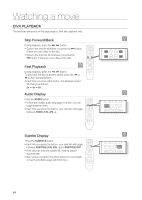Samsung HT-BD7200 User Manual - Page 59
USING THE DISC MENU & POPUP/TITLE MENU, Using the Disc Menu, Playing the Title List
 |
View all Samsung HT-BD7200 manuals
Add to My Manuals
Save this manual to your list of manuals |
Page 59 highlights
EnG uSinG thE DiSc mEnu & PoPuP/titlE mEnu using the Disc menu hZ 1. During playback, press the DISC MENU button on the remote control. 2. Press the ▲▼_ + buttons to make the desired selection, then press the + or ENTER button. • The Disc menu setup items may vary from disc to disc. Play moviE lanGuaGES ScEnE SElEctionS PREviEwS ▼ 3 4 5 6 7 8 9 10 11 12 13 14 15 ● watchinG a moviE M The Disc Menu may not be available, depending on the disc. using the title menu Z 1. During playback, press the TITLE MENU button on the remote control. 2. Press the ▲▼_ + buttons to make the desired selection, then press the ENTER button. • The Title menu setup options may vary from disc to disc. M The Title Menu may not be available, depending on the disc. Title Menu will only be displayed if there are at least two titles on the disc. Playing the title list gf 1. With the unit in Stop mode/Playback mode, press the DISC MENU or TITLE MENU button. BDC-DRE Video _ title 008 00:04:36 2. Press the ▲▼ buttons to select an entry you want to play Music title 009 00:04:17 from Title List, then press the + or ENTER button. The selected entry (title) will be played back. Photo Setup title 010 title 011 title 012 title 013 00:04:11 00:04:07 00:04:46 00:04:21 title 014 00:03:43 - Go to Playlist - To go to the Playlist, press the RED(A) button. Page using the Popup menu h 1. During playback, press the POPUP MENU button on the remote control. 2. Press the ▲▼_ + buttons or ENTER button to select the desired menu. • The Popup menu setup options may vary from disc to disc. main mEnu auDio SEt uP SuBtitlES ScEnE SElEctionS ▼ 3 4 5 6 7 8 9 10 11 12 13 14 15 M The Popup Menu may not be available, depending on the disc. 59