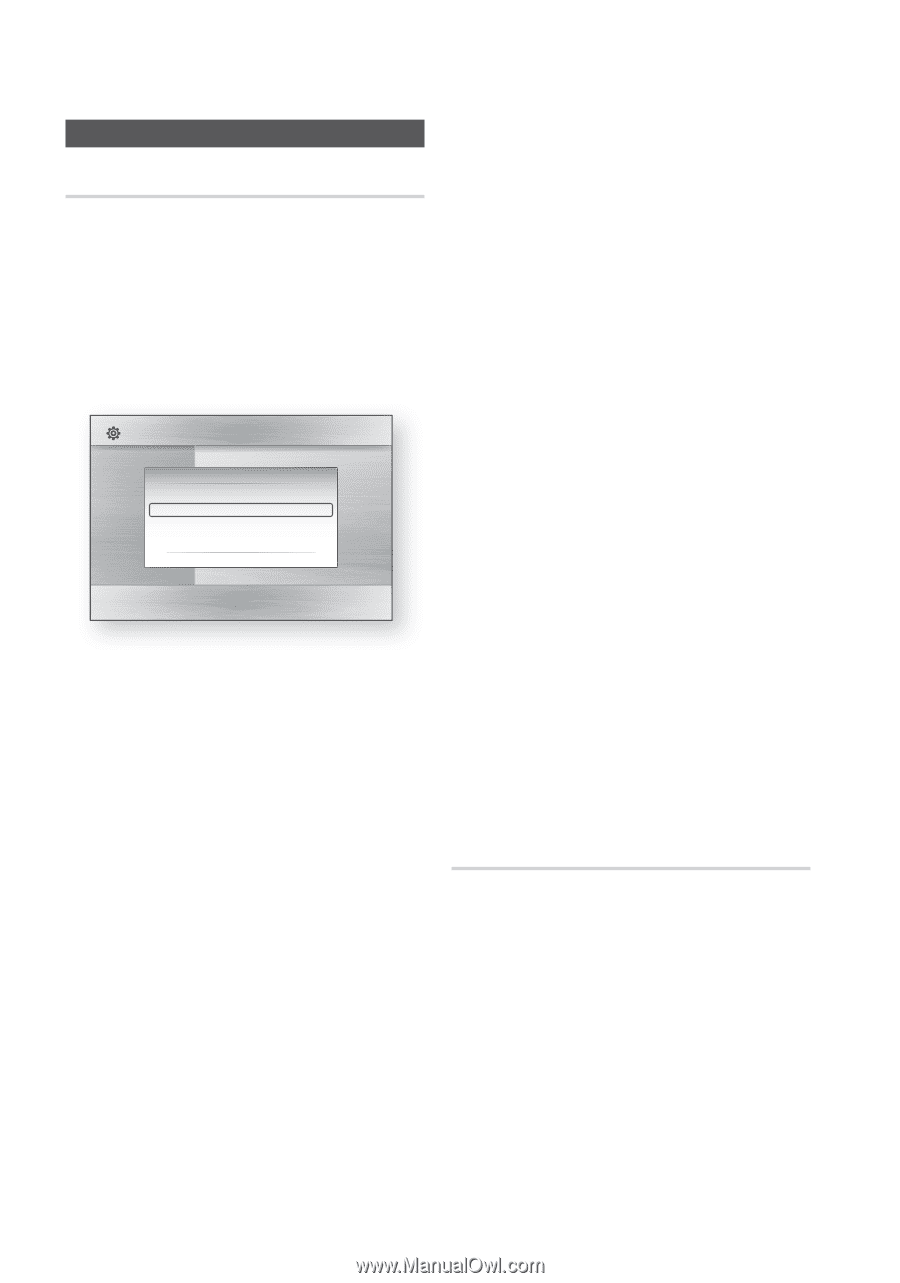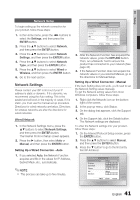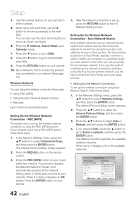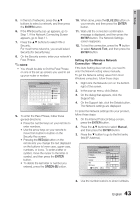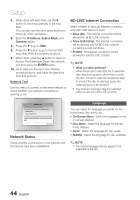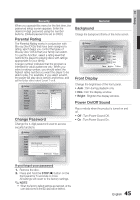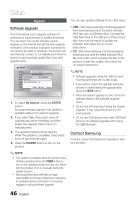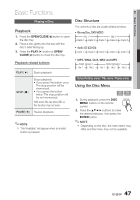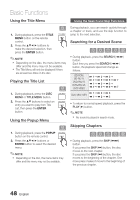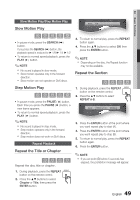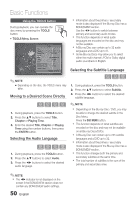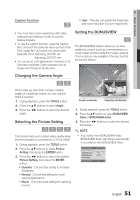Samsung HT-C6600 User Manual (user Manual) (ver.1.0) (English) - Page 46
Software Upgrade, Contact Samsung - keep asking for software upgrade
 |
UPC - 036725617384
View all Samsung HT-C6600 manuals
Add to My Manuals
Save this manual to your list of manuals |
Page 46 highlights
Setup Support You can also update software in two other ways: Software Upgrade This menu allows you to upgrade software for performance improvements or additional services. You can check the current software version, upgrade on the Internet and set the Auto upgrade notification. If the product is properly connected to the network by cable or wirelessly, the product will automatically connect to our website each time it is turned on and download update files if any valid upgrade exists. Settings Display Software Upgrade Audio SDoisftcwMareenuUpgrade : SystemCurrent VersionAudio : XXX-XXXXX:XXXX NetworkBy Internet Subtitle : | LanguagAeuto Upgrade Notification : On Security General Support > Move s Select r Return 1. To select By Internet, press the ENTER button. A popup message appears if an update is available asking if you want to upgrade. 2. If you select Yes, the product turns off automatically before restarting, and then begins the upgrade. (Never turn it on manually here.) 3. The update progress popup appears. When the update is completed, the product turns off automatically again. 4. Press the POWER button to turn on the product. • USB : Visit www.samsung.com/bluraysupport, then download and store the latest software (RUF file) onto a USB flash drive. Connect the USB flash drive to the USB port of the product (disc tray must be empty) to update the software, then follow the on-screen instructions. • CD : Visit www.samsung.com/bluraysupport, download and write the latest software (RUF file) onto a disc. Insert and play the disc in the product to start the update, then follow the on-screen instructions. ✎ NOTE Software upgrades using the USB Host jack must be performed with no disc inside. If you want to cancel the upgrade during the process of downloading the upgrade data, press the ENTER button. When the system upgrade is done, check the software details in the software Upgrade menu. Do not turn off the product during the System Upgrade. It may cause the product to not work properly. Do not use USB devices other than USB Flash Drives to do software upgrades when using the USB Host jack. Contact Samsung Provides contact information for assistance with your product. ✎ NOTE The Update is complete when the product turns off after restarting. Press the POWER button to turn on the updated product for your use. Never turn the product off or on manually during the update process. Samsung Electronics shall take no legal responsibility for product malfunction caused by an unstable internet connection or consumer negligence during software upgrade. 46 English