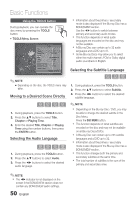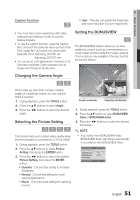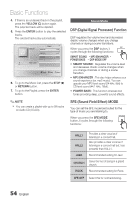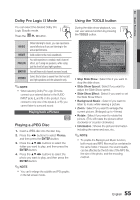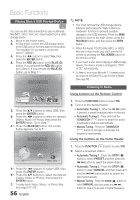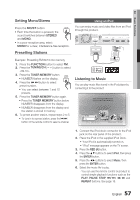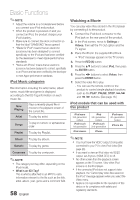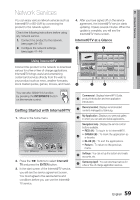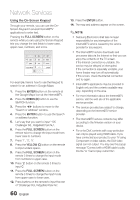Samsung HT-C6600 User Manual (user Manual) (ver.1.0) (English) - Page 55
Playing back a Picture
 |
UPC - 036725617384
View all Samsung HT-C6600 manuals
Add to My Manuals
Save this manual to your list of manuals |
Page 55 highlights
04 Basic Functions Dolby Pro Logic II Mode You can select the desired Dolby Pro Logic II audio mode. Press the PL II button. Using the TOOLS button During the slide show playback, you TOOLS can use various function by pressing the TOOLS button. MUSIC MOVIE PROLOG MATRIX STEREO When listening to music, you can experience sound effects as if you are listening to the actual performance. Adds realism to the movie soundtrack. You will experience a realistic multi-channel effect, as if using six speakers, while using just the front left and right speakers. You will hear multi channel surround sound. Select this to listen to sound from the front left and right speakers and the subwoofer only. ✎ NOTE When selecting Dolby Pro Logic II mode, connect your external device to the AUDIO INPUT jacks (L and R) on the product. If you connect to only one of the inputs (L or R), you cannot listen to surround sound. Playing back a Picture G Playing a JPEG Disc 1. Insert a JPEG disc into the disc tray. 2. Press the ◄► buttons to select Photos, and then press the ENTER button. 3. Press the buttons to select the folder you want to play, and then press the ENTER button. 4. Press the buttons to select the photo you want to play, and then press the ENTER button. ✎ NOTE You can't enlarge the subtitle and PG graphic in the full screen mode. Tools Stop Slide Show Slide Show Speed : Slide Show Effect : Background Music Zoom Rotate Information Normal Fade1 > Move " Enter ' Return • Stop Slide Show : Select this if you want to stop the slide show. • Slide Show Speed : Select if you want to adjust the Slide Show speed. • Slide Show Effect : Select if you want to set the Slide Show Effect. • Background Music : Select if you want to listen to music while viewing a picture. • Zoom : Select if you want to enlarge the current picture. (Enlarged up to 4 times) • Rotate : Select if you want to rotate the picture. (This will rotate the picture either clockwise or counter clockwise.) • Information : Shows the picture information including the name and size, etc. ✎ NOTE To enable the Background Music function, both music and MP3 files must be contained in the same folder. However, the sound quality can be affected by the bit rate of the MP3 file, the size of the photo, and the encoding method. 55 English