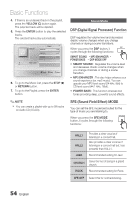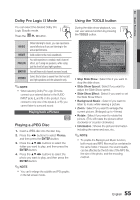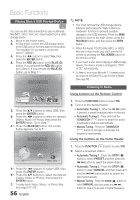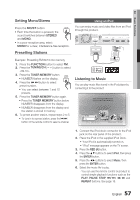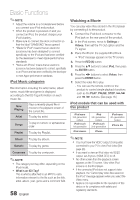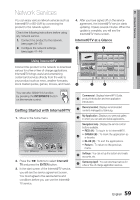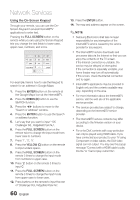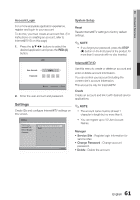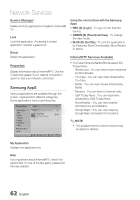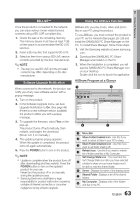Samsung HT-C6600 User Manual (user Manual) (ver.1.0) (English) - Page 58
Watching a Movie, iPod Music categories, iPod models that can be used with, this product
 |
UPC - 036725617384
View all Samsung HT-C6600 manuals
Add to My Manuals
Save this manual to your list of manuals |
Page 58 highlights
Basic Functions ✎ NOTE Adjust the volume to a moderate level before you connect your iPod and product. When the product is powered on and you connect an iPod, the product charges your iPod's battery. Make sure to connect the dock connector so that the label "SAMSUNG" faces upward. "Made for iPod" means that an electronic accessory has been designed to connect specifically to the iPod and has been certified by the developer to meet Apple performance standards. "Works with iPhone" means that an electronic accessory has been designed to connect specifically to an iPhone and has been certified by the developer to meet Apple performance standards. iPod Music categories File information including the artist name, album name, music title and genre is displayed according to the ID3 Tag information on each music file. Now Playing Plays a recently played file or moves to the playback screen of the current file. Artist To play by artist. Songs To play in numeric or alphabetical order Playlist To play by Playlist. Album To play by album. Generic To play by genre. Composers To play by composer. ✎ NOTE The category list may differ, depending on the iPod model. What is an ID3 Tag? This is what is attached to an MP3 to carry information relevant to the file such as the title, artist, album, year, genre and a comment field. 58 English Watching a Movie You can play video files stored in the iPod player by connecting it to the product. 1. Connect the iPod dock connector to the iPod jack on the rear panel of the product. 2. In the iPod screen, move to Settings > Videos, then set the TV Out option and the TV signal. 3. Place the iPod in the supplied iPod Dock. • "iPod" message appears on the TV screen. 4. Press the RED (A) button. 5. Press the ▲▼ buttons to select iPod, then press the ENTER button. 6. Press the ◄► buttons to select Videos, then press the ENTER button. 7. Select the video file to play. - You can use the remote control or the product to control simple playback functions such as the PLAY, PAUSE, STOP, # /$ and / buttons. (See page 18.) iPod models that can be used with this product iPod nano 3rd generation (video) iPod touch 1st generation iPod classic iPod 5th generation (video) iPod touch 2nd generation iPhone iPod nano 4th generation (video) iPhone 3G ✎ NOTE You must have the VIDEO output (Composite) connected to your TV to view iPod video (See page 26). If you want to view an iPod video via VIDEO output, set Anynet+ (HDMI-CEC) to off. No other screen than the playback screen appears on the TV screen. View other iPod screens on the iPod player. If the connected iPod does not support video playback, the "Cannot play video files saved on this iPod" message appears when you select the Video menu. Apple is not responsible for the operation of this device or its compliance with safety and regulatory standards.