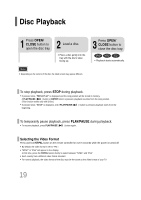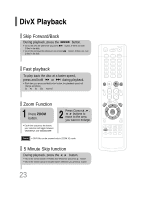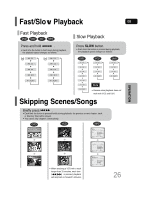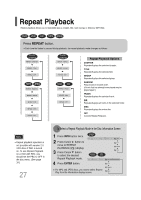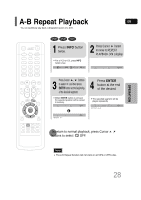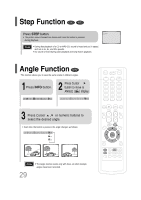Samsung HT-P30 User Manual (user Manual) (ver.1.0) (English) - Page 25
Subtitle Display, Audio Display, SUBTITLE, AUDIO
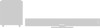 |
View all Samsung HT-P30 manuals
Add to My Manuals
Save this manual to your list of manuals |
Page 25 highlights
GB Subtitle Display Press the SUBTITLE button. • Each time you press the button, your selection will toggle between "SUBTITLE ON" (1/1, 1/2 ...) and "SUBTITLE OFF". • If the disc has only one subtitle file, it will be played automatically. Audio Display Press the AUDIO button. • Each time you press the button, your selection will toggle between "AUDIO ON" (1/1, 1/2 ...) and " ". Note • " " is displayed when there is one supported audio item in the disc. OPERATION DivX Feature Table DivX Supported Avi files are used to contain the audio and video data; these must be stored on CD in the ISO 9660 format. SPEC DivX3.11 Up to the latest VERSION VIDEO Compatibility WMV WMV V1/V2/V3/V7 Screen Size 720~576 MP3 CBR : 80kbps~320kbps AUDIO Compatibility AC3 CBR : 128kbps~384kbps WMA CBR : 56kbps~160kbps MPEGs containing DivX can be divided into Video and Audio. • Video compatibility : All versions of DivX later than 3.11 (including the latest 5.1) are supported. In addition, XviD is supported. For WMV, V1, V2, V3, and V7 formats are possible. • Audio compatibility : MP3s encoded at bitrates from 80kbps to 320kbps, AC3s from 128kbps to 384kbps, and WMAs from 56kbps to 160kbps are supported. • In addition, for subtitles, this unit will support Text format (SMI). Note • When playing the DivX disk, you can play the file with extension of AVI only. • Among the available DivX audio formats, DTS Audio is not supported. • WMV V8 is not supported for WMV files. • When burning a subtitle file to a CD-ROM with your PC, be sure to burn it as an SMI file. • "DivX will not play when its sampling frequency is lower than 32KHz". • Depending on the encoding conditions, some discs recorded in DivX or XviD may not play correctly or not play back at all. 24