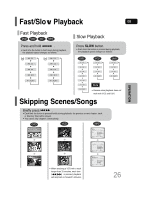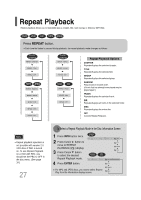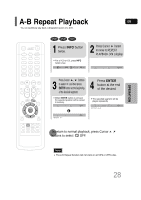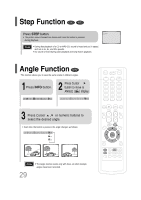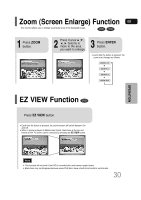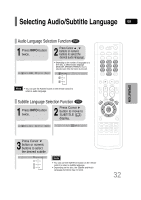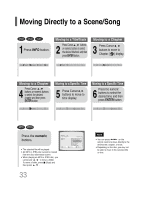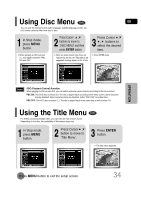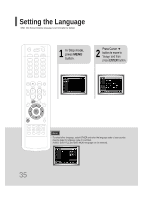Samsung HT-P30 User Manual (user Manual) (ver.1.0) (English) - Page 31
Zoom (Screen Enlarge) Function, EZ VIEW Function
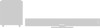 |
View all Samsung HT-P30 manuals
Add to My Manuals
Save this manual to your list of manuals |
Page 31 highlights
Zoom (Screen Enlarge) Function GB This function allows you to enlarge a particular area of the displayed image. DVD VCD 1 Press ZOOM button. SELECT ZOOM POSITION 2 Press Cursor , , , buttons to move to the area you want to enlarge. 3 Press ENTER button. • Each time the button is pressed, the zoom level changes as follows: OPERATION EZ VIEW Function DVD Press EZ VIEW button. • Each time the button is pressed, the zoom function will switch between On and Off. • When a movie is played in Widescreen format, black bars at the top and bottom of the TV screen can be removed by pressing the EZ VIEW button. EZ VIEW EZ VIEW OFF Note • This function will not work if the DVD is recorded with multi-camera angle format. • Black bars may not disappear because some DVD discs have a built-in horizontal to vertical ratio. 30