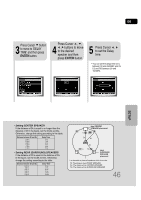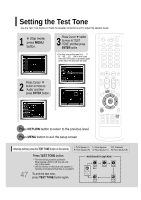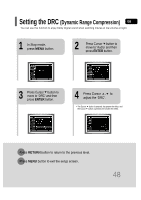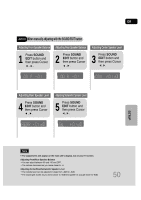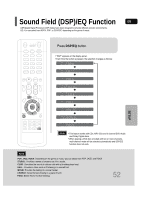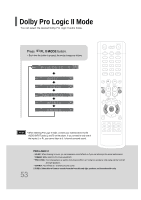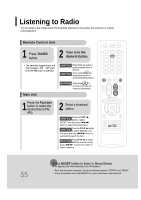Samsung HT-P30 User Manual (user Manual) (ver.1.0) (English) - Page 52
AV SYNC Setup
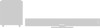 |
View all Samsung HT-P30 manuals
Add to My Manuals
Save this manual to your list of manuals |
Page 52 highlights
AV SYNC Setup Video may look slower than the audio if it is connected with digital TV. In this case, adjust the delay time of audio to optimal status to fit the video. 1 Press the MENU button. • Setup menu appears. 2 Press Cursor , buttons to move to 'Audio' and then press ENTER button. • 'Audio' menu appears. 3 Press Cursor , buttons to move to 'AV-SYNC' and then press ENTER button. • AV-SYNC screen appears. 4 Press Cursor , buttons to select the Delay Time of AV-SYNC and then press the ENTER button. • You can set the audio delay time between 0 ms and 300 ms. Set it to the optimal status. 51 Press RETURN button to return to the previous level. Press MENU button to exit the setup screen.
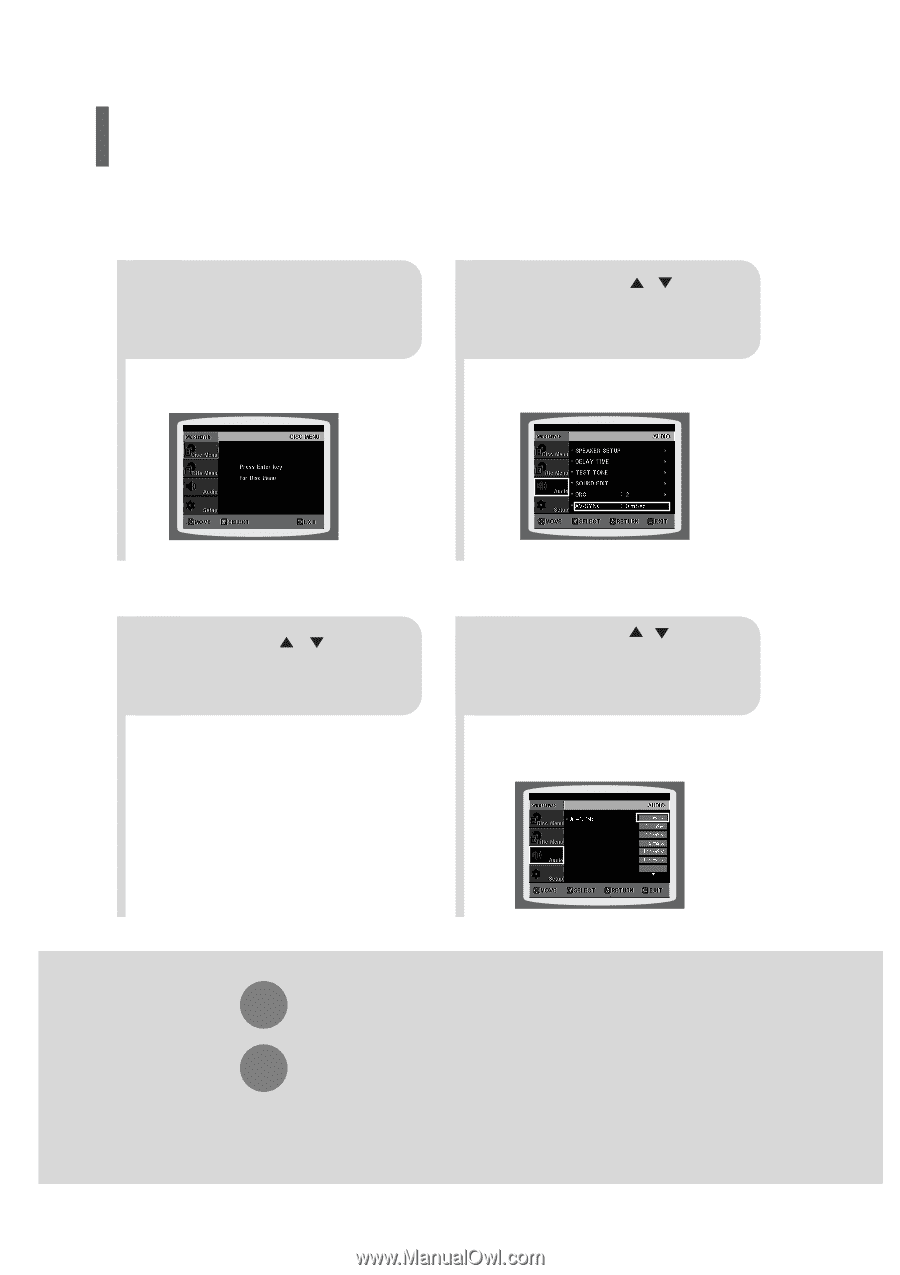
51
Video may look slower than the audio if it is connected with digital TV.
In this case, adjust the delay time of audio to optimal status to fit the video.
AV SYNC Setup
Press
RETURN
button to return to the previous level.
Press
MENU
button to exit the setup screen.
•
'Audio' menu appears.
2
1
•
Setup menu appears.
•
AV-SYNC screen appears.
3
Press Cursor
,
buttons
to move to ‘Audio’ and then
press
ENTER
button.
Press Cursor
,
buttons
to move to ‘AV-SYNC’ and
then press
ENTER
button.
Press the
MENU
button.
4
•
You can set the audio delay time between 0 ms
and 300 ms. Set it to the optimal status.
Press Cursor
,
buttons
to select the Delay Time of
AV-SYNC and then press the
ENTER
button.