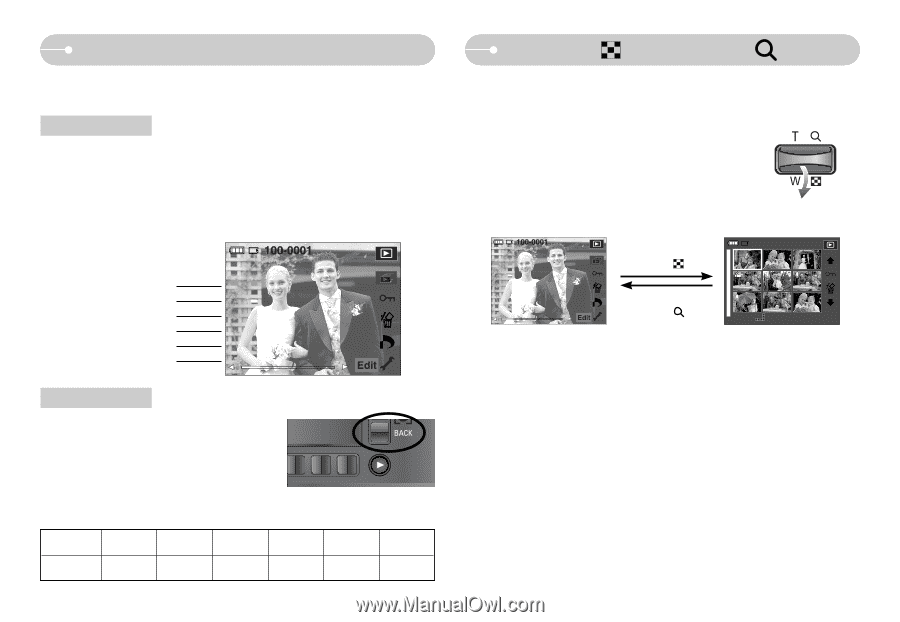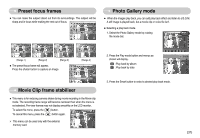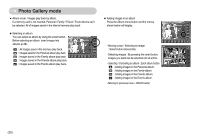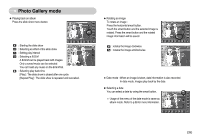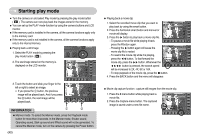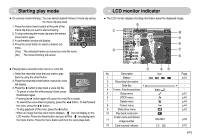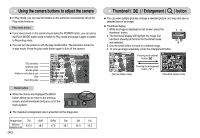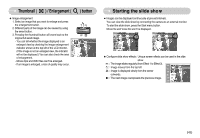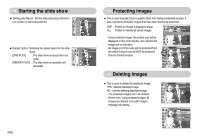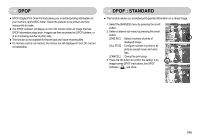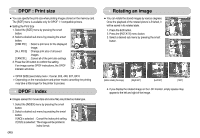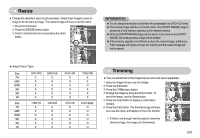Samsung L73 User Manual - Page 43
Using the camera buttons to adjust the camera, Thumbnail, Enlargement, button
 |
UPC - 044701007456
View all Samsung L73 manuals
Add to My Manuals
Save this manual to your list of manuals |
Page 43 highlights
Using the camera buttons to adjust the camera ■ In Play mode, you can use the buttons on the camera to conveniently set up the Play mode functions. Play mode button ■ If you have turned on the camera by pressing the POWER button, you can press the PLAY MODE button once to switch to Play mode and press it again to switch to Recording mode. ■ You can turn the power on with the play mode button. The camera is turned on in play mode. Press the play mode button again to turn off the camera. ISO sensitivity Aperture value Shutter speed Whether or not the flash is used Size Recording date ISO:200 AV:F2.8 TV:1/30 FLASH:OFF 3648X2736 2006.12.01 BACK button ■ When the menus are displayed the BACK button allows you to return to the previous screen, and will eventually bring you out of the menu system. ● The maximum enlargement rate in proportion to the image size. Image size 7M 6MP 5MW 5M 3M 1M Maximum X10.0 x8.5 x7.2 X8.1 X6.4 X3.2 enlargement rate 《42》 Thumbnail ( ) / Enlargement ( ) button ● You can view multiple pictures, enlarge a selected picture, and crop and save a selected area of an image. ● Thumbnail display 1. While an image is displayed on full screen, press the thumbnail button. 2. The thumbnail display will highlight the image that had been showing at the time the thumbnail mode was selected. 3. Use the smart button to move to a desired image. 4. To view an image separately, press the enlargement button. ISO:200 AV:F2.8 TV:1/30 FLASH:OFF 3648X2736 2006.12.01 [Normal display mode] Pressing the thumbnail button ( ) Pressing the enlargement button ( ) Select: Full:T [Thumbnail display mode]