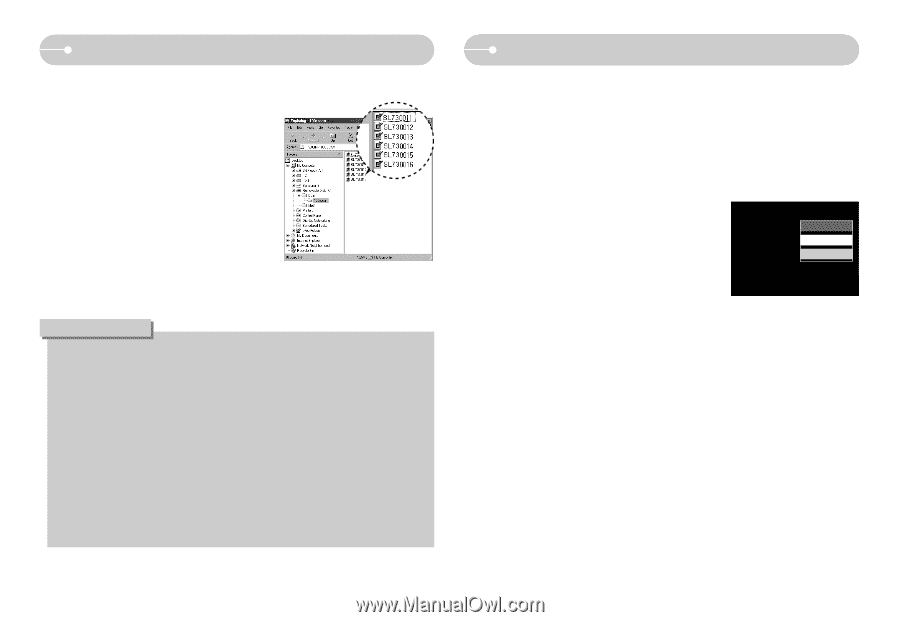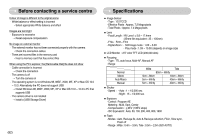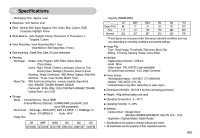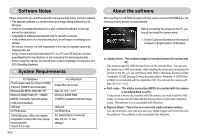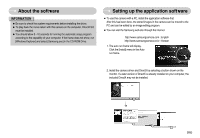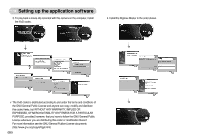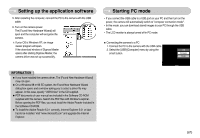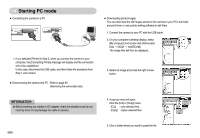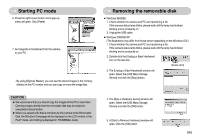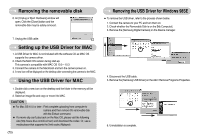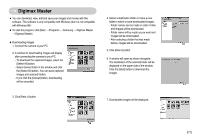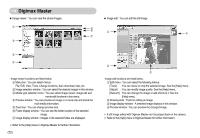Samsung L73 User Manual - Page 68
Starting PC mode, Setting up the application software
 |
UPC - 044701007456
View all Samsung L73 manuals
Add to My Manuals
Save this manual to your list of manuals |
Page 68 highlights
Setting up the application software 5. After restarting the computer, connect the PC to the camera with the USB cable. 6. Turn on the camera power. The [Found New Hardware Wizard] will open and the computer will recognise the camera. ※ If your OS is Windows XP, an image viewer program will open. If the download window of Digmax Master opens after starting Digimax Master, the camera driver was set up successfully. Starting PC mode •If you connect the USB cable to a USB port on your PC and then turn on the power, the camera will automatically switch to "computer connection mode". •In this mode, you can download stored images to your PC through the USB cable. •The LCD monitor is always turned off in PC mode. ■ Connecting the camera to a PC 1. Connect the PC to the camera with the USB cable. 2. Select the [USB]-[Computer] menu by using the smart button. USB Computer Printer INFORMATION ● If you have installed the camera driver, The [Found New Hardware Wizard] may not open. ● On a Windows 98 or 98 SE system, the Found New Hardware Wizard dialog box opens and a window asking you to select a driver file may appear. In this case, specify "USB Driver" in the CD supplied. ● PDF documents of user manual are included in the Software CD-ROM supplied with this camera. Search the PDF files with Window's explorer. Before opening the PDF files, you must install the Adobe Reader included in the Software CD-ROM. ● To install the Adobe Reader 6.0.1 correctly, Internet Explorer 5.01 or later had to be installed. Visit "www.microsoft.com" and upgrade the Internet Explorer. 《67》