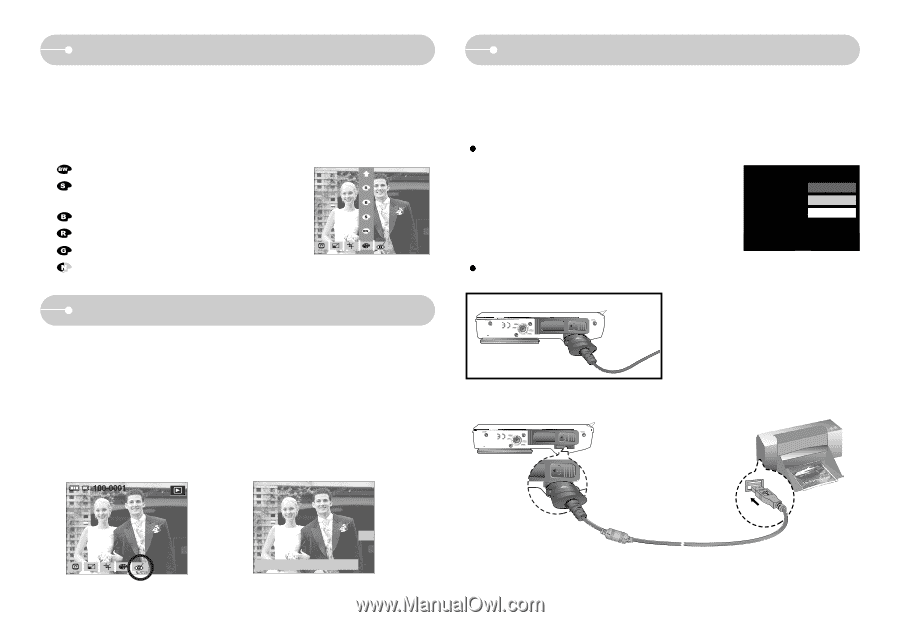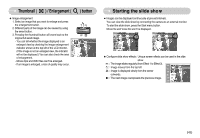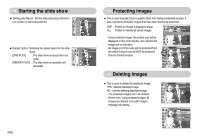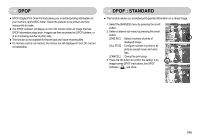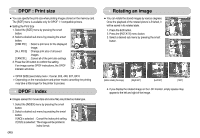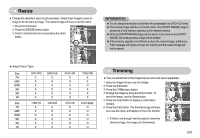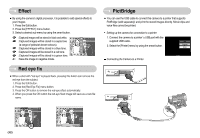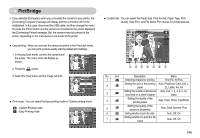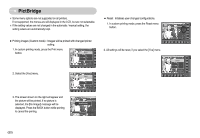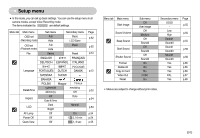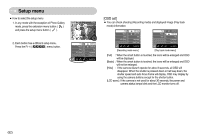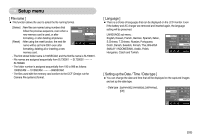Samsung L73 User Manual - Page 49
Effect, Red eye fix, PictBridge
 |
UPC - 044701007456
View all Samsung L73 manuals
Add to My Manuals
Save this manual to your list of manuals |
Page 49 highlights
Effect ■ By using the camera's digital processor, it is possible to add special effects to your images. 1. Press the Edit button. 2. Press the [EFFECT] menu button. 3. Select a desired sub menu by using the smart button. : Captured images will be stored in black and white. : Captured images will be stored in a sepia tone RED (a range of yellowish brown colours). BLUE : Captured images will be stored in a blue tone. SEPIA : Captured images will be stored in a red tone. B & W : Captured images will be stored in a green tone. : Save the image in negative mode. Red eye fix ■ When a shot with "red eye" is played back, pressing this button can remove the red eye from the subject. 1. Press the Edit button. 2. Press the [Red Eye Fix] menu button. 3. Press the OK button to remove the red-eye effect automatically. 4. When you press the OK button the red-eye fixed image will save as a new file name. PictBridge ■ You can use the USB cable to connect this camera to a printer that supports PictBridge (sold separately) and print the stored images directly. Movie clips and voice files cannot be printed. Setting up the camera for connection to a printer 1. Connect the camera to a printer' s USB port with the supplied USB cable. 2. Select the [Printer] menu by using the smart button. USB Computer Printer Connecting the Camera to a Printer 《48》 Save:OK OK Exit:BACK