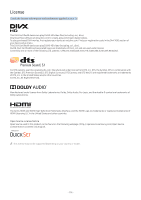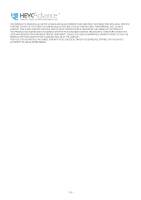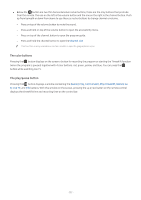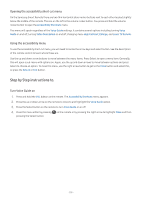Samsung MU8500 User Manual - Page 124
Step by Step instructions to., Opening the accessibility short cut menu, Using the accessibility menu
 |
View all Samsung MU8500 manuals
Add to My Manuals
Save this manual to your list of manuals |
Page 124 highlights
Opening the accessibility short cut menu: On the Samsung Smart Remote there are two thin horizontal silver rocker buttons next to each other located slightly below the middle of the remote. The one on the left is the volume rocker button. You press and hold the volume rocker button to open the Accessibility Shortcuts menu. This menu will speak regardless of the Voice Guide settings. It contains several options including turning Voice Guide on and off, turning Video Description on and off, changing menu High Contrast, Enlarge, and Learn TV Remote. Using the accessibility menu To use the accessibility short cut menu, you will need to locate the arrow keys and select button. See the description of the remote control to learn where these are. Use the up and down arrow buttons to move between the menu items. Press Select to open a menu item. Generally, this will open a sub-menu with options on. Again, use the up and down arrows to move between options and press Select to choose an option. To close this menu, use the right arrow button to get to the Close button and select this, or press the Return or Exit button. Step by Step instructions to. Turn Voice Guide on 1. Press and hold the VOL button on the remote. The Accessibility Shortcuts menu appears. 2. Press the up or down arrow on the remote to move to and highlight the Voice Guide option. 3. Press the Select button on the remote to turn Voice Guide on or off. 4. Close the menu either by pressing pressing the Select button. on the remote or by pressing the right arrow to highlight Close and then - 119 -