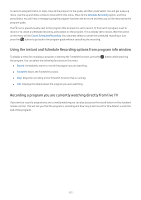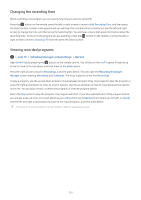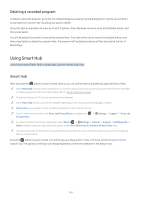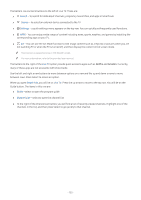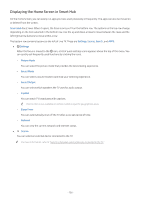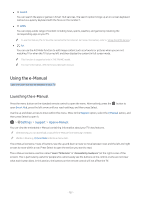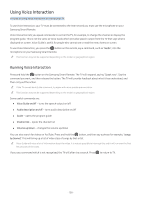Samsung MU8500 User Manual - Page 141
Displaying the Home Screen in Smart Hub, Smart Hub, Settings, Source, Search, Picture Mode, Sound Mode
 |
View all Samsung MU8500 manuals
Add to My Manuals
Save this manual to your list of manuals |
Page 141 highlights
Displaying the Home Screen in Smart Hub On the Home Screen, you can easily run apps you have used previously or frequently. The apps can also be moved on or deleted from the screen. Smart Hub has 2 rows. When it opens, the focus is on Live TV on the bottom row. The options on the top row change depending on the item selected in the bottom row. Use the up and down arrows to move between the rows and the left/right arrow buttons to move within a row. The bottom row contains buttons to the left of Live TV. These are Settings, Source, Search, and APPS: ●● Settings When the focus is moved to the icon, a list of quick settings icons appears above the top of the menu. You can quickly set frequently used functions by clicking the icons. -- Picture Mode You can select the picture mode that provides the best viewing experience. -- Sound Mode You can select a sound mode to optimize your listening experience. -- Sound Output You can select which speakers the TV uses for audio output. -- Caption You can watch TV broadcasts with captions. "" This function is not available on certain models in specific geographical areas. -- Sleep Timer You can automatically shut off the TV after a pre-set period of time. -- Network You can view the current network and Internet status. ● ● Source You can select an external device connected to the TV. "" For more information, refer to "Switching between external devices connected to the TV." - 136 -