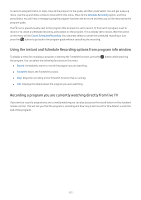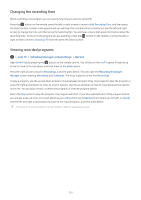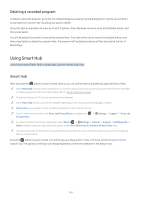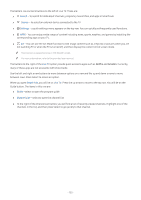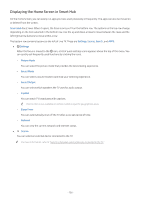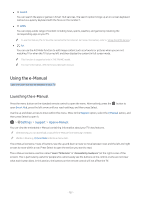Samsung MU8500 User Manual - Page 137
Using the Instant and Schedule Recording options from program info window
 |
View all Samsung MU8500 manuals
Add to My Manuals
Save this manual to your list of manuals |
Page 137 highlights
To record a program that is on later, move to the program in the guide, and then press Select. You will get a pop-up menu. Use the up and down arrows to move within this menu. Move to the Schedule Recording option, and then press Select. You will hear a message saying the program has been set to record and then you will be returned to the program guide. The icon is placed visually next to the program title to show it is set to record. To find out if a program is set to record or to cancel a scheduled recording, press select on the program. If it is already set to record, then the option on the menu will be Cancel Scheduled Recording. You can press select to cancel the scheduled recording or just press the button to go back to the program guide without cancelling the recording. Using the Instant and Schedule Recording options from program info window To display a menu for recording a program or starting the Timeshift function, press the the program. You can select the following functions on the menu: ●● Record: Immediately starts to record the program you are watching. ●● Timeshift: Starts the Timeshift function. ●● Stop: Stops the recording or the Timeshift function that is running. ●● Info: Displays the details about the program you ware watching. button while watching Recording a program you are currently watching directly from live TV If you want to record a program you are currently watching you can also just press the record button on the standard remote control. This will tell you that the program is recording and how long it will record for (the default is until the end of the program). - 132 -