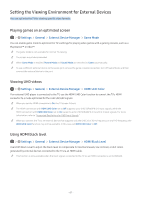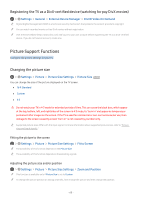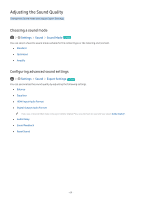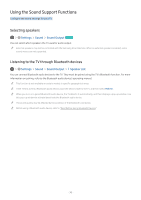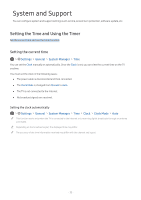Samsung MU8500 User Manual - Page 72
Setting the Viewing Environment for External Devices, Playing games on an optimized screen
 |
View all Samsung MU8500 manuals
Add to My Manuals
Save this manual to your list of manuals |
Page 72 highlights
Setting the Viewing Environment for External Devices You can optimize the TV for viewing specific video formats. Playing games on an optimized screen Settings General External Device Manager Game Mode You can enable game mode to optimize the TV's settings for playing video games with a gaming console, such as a PlayStation™ or Xbox™. "" The game mode is not available for normal TV viewing. "" The screen may shake somewhat. "" When Game Mode is enabled, Picture Mode and Sound Mode are switched to Game automatically. "" To use a different external device on the same port, remove the game console connection, turn off Game Mode, and then connect the external device to the port. Viewing UHD videos Settings General External Device Manager HDMI UHD Color If an external UHD player is connected to the TV, use the HDMI UHD Color function to convert the TV's HDMI connector to a mode optimized for the UHD 50P/60P signals. "" When you set the HDMI connection to On, the TV screen flickers. "" The HDMI connection with HDMI UHD Color set to Off supports up to UHD 50P/60P 4:2:0 input signals, while the HDMI connection with HDMI UHD Color set to On supports up to UHD 50P/60P 4:4:4 and 4:2:2 input signals. For more information, refer to "Supported Resolutions for UHD Input Signals." "" When you connect the TV to an external device that supports only the UHD 24 or 30 Hz frequency or any FHD frequency, the HDMI UHD Color function may not be available. In this case, set HDMI UHD Color to Off. Using HDMI black level Settings General External Device Manager HDMI Black Level Use HDMI Black Level to adjust the black level to compensate for low black levels, low contrast, or dull colors generated by external devices connected to the TV via an HDMI cable. "" This function is only available when the input signal, connected to the TV via an HDMI connector, is set to RGB444. - 67 -