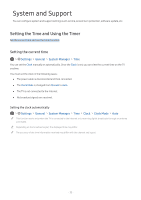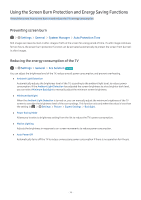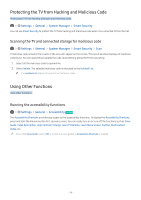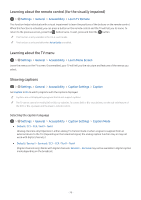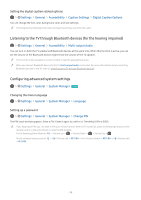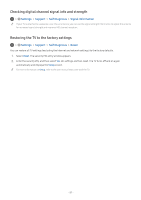Samsung MU8500 User Manual - Page 82
Enabling voice guides for the visually impaired, Enabling audio for the video description function
 |
View all Samsung MU8500 manuals
Add to My Manuals
Save this manual to your list of manuals |
Page 82 highlights
Enabling voice guides for the visually impaired Settings General Accessibility Voice Guide Settings You can activate voice guides that describe the menu options aloud to aid the visually impaired. To activate this function, set Voice Guide to On. With Voice Guide on, the TV provides voice guides for channel change, volume adjust, information on current and upcoming programs, schedule viewing, other TV functions, various content in the Web Browser, and in Search. "" The Voice Guide is provided in the language that is specified on the Language screen. However, some languages are not supported by Voice Guide even though they are listed in the Language screen. English is always supported. Changing the volume, speed, and pitch of the Voice Guide You can configure the volume, speed, pitch, and level of the Voice Guide. Enabling audio for the video description function Settings General Accessibility Video Description You can activate an audio guide that provides an audio description of video scenes for the visually impaired. This function is only available with broadcasts that provide this service. White text on black background (high contrast) Settings General Accessibility High Contrast You can change major service screens to white text on a black background or change the transparent TV menus to opaque so that text can be more easily read. To activate this function, set High Contrast to On. Enlarging the font (for the visually impaired) Settings General Accessibility Enlarge You can enlarge the size of the font on the screen. To activate, set Enlarge to On. - 77 -