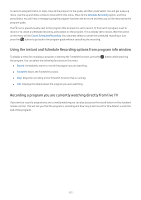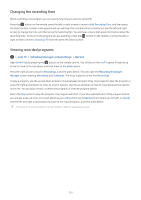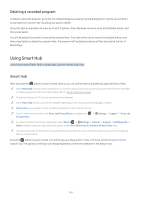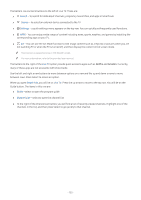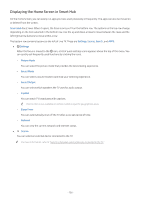Samsung MU8500 User Manual - Page 136
Recording, Using the instant and schedule recording options from the guide screen:
 |
View all Samsung MU8500 manuals
Add to My Manuals
Save this manual to your list of manuals |
Page 136 highlights
Viewing and selecting channels on favorites lists only Live TV Channel List 1. Open the channel list by pressing the Channel List button 2. Press the right directional button on your remote control. Use the up and down arrow buttons to move within the list. 3. Highlight Favorites, and then press Select. 4. Use the up and down arrow buttons to move within the list. Select the desired list among five favorites lists on the screen. The channels in the selected favorites list appear. "" A list of channels appears only if the favorite list you selected contains channels. Recording Recording a program to an external hard drive connected via USB. When you have set a program to record an icon appears next to the program title in the guide or channel list or when viewing further information. "" This function is not available in the U.S.A. and Canada. "" This function is only available on certain models in specific geographical areas. "" Read all precautions before using the recording feature. For more information, refer to "Before Using the Recording and Timeshift Functions." Using the instant and schedule recording options from the guide screen: To record a program that is on now, open the program guide, move to the program and then press and hold the Select button. You will get a pop-up menu. Use the up and down arrow buttons to move to Record. Press select to record the program. You will be returned to the program guide. The icon is shown next to the program title. To find out if the program is set to record or to stop the recording press and hold the Select button. The menu is displayed and there is now a Stop option instead of a Record option. Press select on Stop to stop the recording or press the button to go back to the program guide without stopping the recording. - 131 -