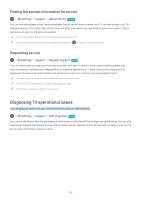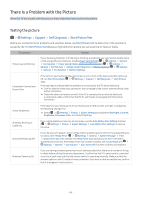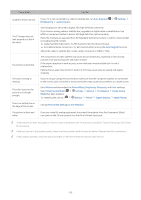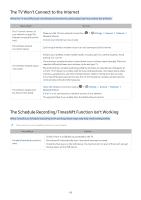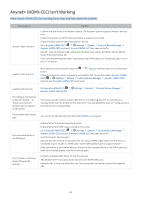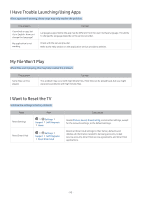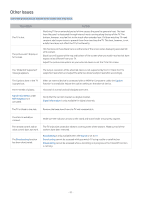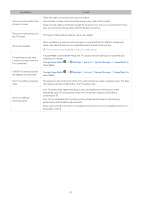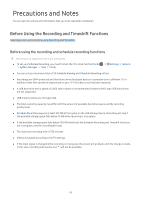Samsung MU8500 User Manual - Page 93
The TV Won't Connect to the Internet, The Schedule Recording/Timeshift Function Isn't Working
 |
View all Samsung MU8500 manuals
Add to My Manuals
Save this manual to your list of manuals |
Page 93 highlights
The TV Won't Connect to the Internet When the TV has difficulties connecting to the Internet, these steps may help resolve the problem. The problem The TV cannot connect to your network or apps (for Internet compatible models only). The wireless network connection failed. The wireless network signal is too weak. Try this! Make sure the TV has a network connection ( Network Status). Contact your Internet service provider. Settings General Network Confirm your wireless modem/router is on and connected to the Internet. Position your wireless router, modem router, or access point in a central location. Avoid putting it in a corner. Use a wireless repeater to get an instant boost in your wireless signal strength. Place the repeater halfway between your wireless router and your TV. The most common wireless technology, 802.11g (wireless-G), operates at a frequency of 2.4 GHz. This frequency is widely used by many cordless phones, microwave ovens, baby monitors, garage doors, and other wireless devices. Reduce interference by not using or turning off wireless devices that use the 2.4 GHz frequency. Instead, use devices that communicate via the 5.0 GHz frequency. The software update over the Internet has failed. Check the network connection status ( Network Status). Settings General If the TV is not connected to a network, connect it to a network. The upgrade stops if you already have the latest software version. Network The Schedule Recording/Timeshift Function Isn't Working When Timeshift or Schedule recording aren't working, these steps may help resolve the problem. "" This function is not available in the U.S.A. and Canada. The problem Schedule Recording cannot be used. Try this! Check if there is a USB device connected to the TV. Recording will automatically stop if the signal becomes too weak. Check the free space on the USB device. The function will not work if there isn't enough storage space on the USB device. - 88 -