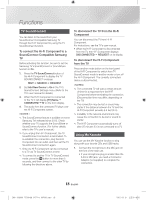Samsung MX-JS8000 User Manual - Page 14
To safely remove a USB device, Read Before Connecting USB Storage, Devices, Searching for a Track
 |
View all Samsung MX-JS8000 manuals
Add to My Manuals
Save this manual to your list of manuals |
Page 14 highlights
Functions To safely remove a USB device 1. Press the 5 button twice while the USB is playing or press the 5 button once when play has stopped. 2. When the "REMOVE" message appears on the display, remove the USB device. Read Before Connecting USB Storage Devices • Some USB devices may not work properly with this product. • This product only supports external HDD`s that are formatted in the FAT file system. • USB 2.0 HDDs should be connected to a separate power source. Otherwise, the USB 2.0 HDDs will not work. • If multiple USB external storage are connected together, only the music files in the first HDD will be played. • If a USB external device that has multi partition, only the first partition which support file system is recognized. • Files with Digital Rights Management (DRM) are not supported. DRM restricts unauthorized access to a DRM file so that file is protected from piracy. • Even if a file has an .mp3 extension, the file cannot be played if it is formatted in MPEG layer 1 or 2. • Do not use an unrecognized USB hub. • Only the first 15 characters of an audio file name are shown on the product's display. • Only removable HDDs with less than 160GB are supported. Depending on the device, a 160GBor more removable HDD may not be supported. • It can take several minutes for the product to recognize the files on some USB devices. • Some USB devices (USB HDDs, in particular) may cause a delay when moving from track to track. • With USB storage devices supporting USB VER1.1 only, the product may access files slowly or may not recognize the file properties. • The maximum electrical current provided by each USB port to connected USB devices is 0.5A (based on DC 5V). • If there is no USB connection or STOP mode lasts for more than 25 minutes, the product will automatically turn off. • Some USB devices, digital cameras, USB card readers, iPods, iPhones, and Smart Phones may not be supported. Searching for a Track Quickly You can select a track directly without the 1, 2 button. CD-DA/MP3-CD/USB 1. Press the SEARCH button. After pressing the SEARCH button, turn the VOLUME/SEARCH JOG control on the main unit to the left or right to select a desired track. 2. Press the ¬ button when the desired track is displayed, then it moves to the selected track. If no input is detected for 3 seconds, then it moves to the selected track. • You can move to the selected track directly. 3. When searching is done, the track will automatically start playing. Using the MY LIST Function You can program the playback order of up to 99 tracks of your choice. 1. Press the MY LIST button to display the message below: LIST 01--- (01= LIST number, ---= track number) 14 English [MX-JS8000-ZP]AH68-02771H-00ENG.indd 14 2015-03-31 오전 9:18:14