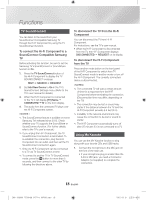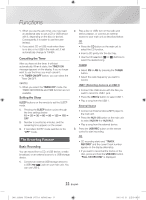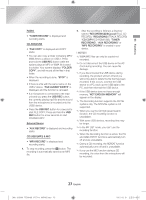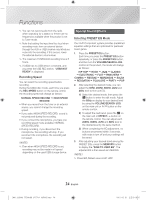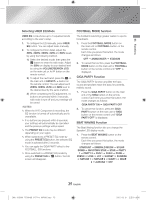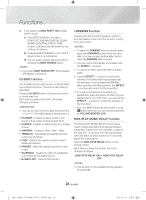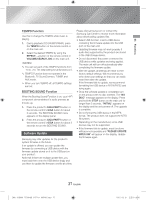Samsung MX-JS8000 User Manual - Page 22
The Recording Function
 |
View all Samsung MX-JS8000 manuals
Add to My Manuals
Save this manual to your list of manuals |
Page 22 highlights
Functions ✎✎ When you use the auto timer, you may need an additional step to use a CD or USB device with it, depending on the disc (or device). Consequently, it is easier to use the tuner instead. ✎✎ If you select CD or USB mode when there is no disc or no USB in the main unit, it will automatically change to TUNER. Cancelling the Timer After you have set the timer, it will start automatically. When it starts, the TIMER ON message appears on the display. If you no longer want to use the timer, you must cancel it. • As TIMER ON/OFF button, you can select the Timer ON/OFF. ||NOTE | ✎✎ When you select the TIMER OFF mode, the TIMER RECORDING and TIME function are not available. Setting the Sleep SLEEP buttons on the remote to set the SLEEP mode. 1. Pressing the SLEEP button cycles through the time settings below. 10 ; 20 ; 30 ; 60 ; 90 ; 120 ; 150 ; OFF 2. Number is counted as minutes, and the remaining time appears on the screen. 3. If cancelled, SLEEP mode switches to the "OFF" mode. The Recording Function Basic Recording You can record from a CD, a USB device, a radio broadcast, or an external source to a USB storage device. 1. Connect an external USB storage device to a USB ( ) jack on your main unit. You can use USB 2. 2. Play a disc or USB, turn on the radio and select a station, or connect an external source to your main unit as described below. CD • Press the CD button on the main unit to select the CD function. • Insert a CD gently into the disc tray. • Use the CD selection (1 or 2) buttons to select the desired song. TUNER • Select FM or AM by pressing the TUNER button. • Select the radio frequency you want to record. USB 1 (Recording device is on USB 2) • Connect the USB device with the files you want to record to USB 1 jack. • Press the USB1/2 button to select USB 1. • Play a song from the USB 1. External Source • Connect an External device/MP3 player to the main unit. • Press the AUX 1/2 button on the main unit to select AUX IN 1 or AUX IN 2. • Play a song from the external device. 3. Press the USB REC button on the remote control to start recording. CD • CD recording starts and "TRACK RECORD" and the current track number appear on the display alternately. • If you want to record all the tracks on the disc, press and hold the USB REC button. "FULL CD RECORD" is displayed. 22 English [MX-JS8000-ZP]AH68-02771H-00ENG.indd 22 2015-03-31 오전 9:18:15