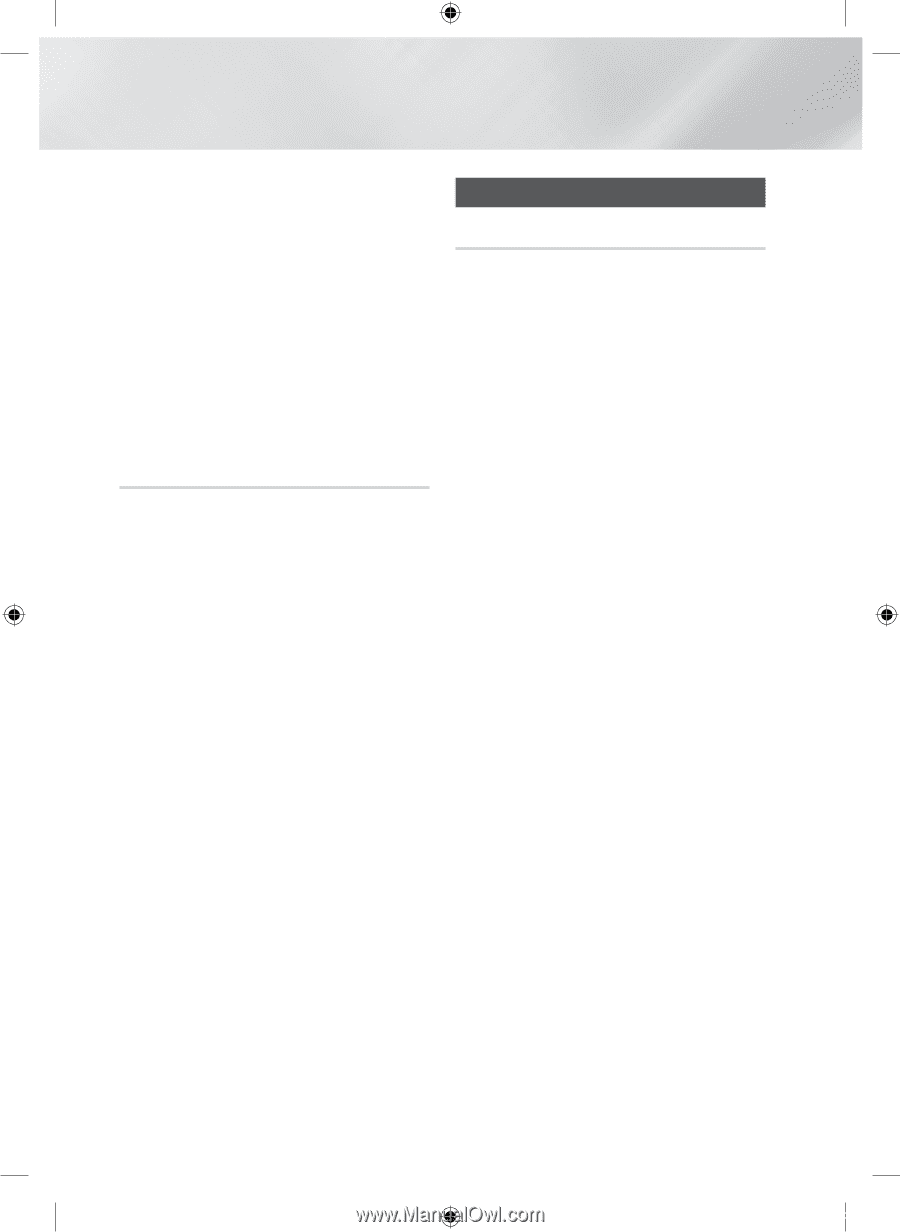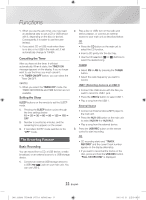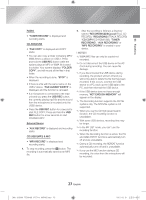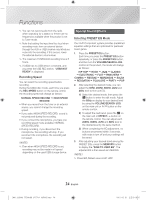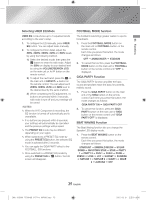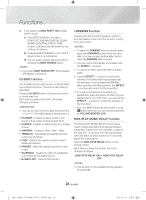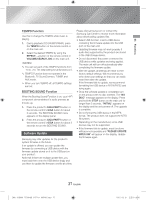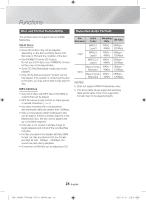Samsung MX-JS8000 User Manual - Page 24
Special Sound Effects
 |
View all Samsung MX-JS8000 manuals
Add to My Manuals
Save this manual to your list of manuals |
Page 24 highlights
Functions ✎✎ You can not record audio from the radio when searching for a station or if there are no frequencies available when the product is set to Tuner mode. ✎✎ Note that setting the input level too loud when recording music from an external device through the AUX or USB channel may introduce noise into the recording. If this occurs, lower the external device's volume level. ✎✎ The maximum TUNER/AUX recording time is 5 hours. ✎✎ If USB2 has no USB device connected, and you press the USB REC button, "USB2 NOT READY" is displayed. Recording Speed You can select the recording speed before recording. During the CDDA disc mode, each time you press the REC SPEED button on the remote control, the recording speed will change as follows: NORMAL SPEED RECORD ; HIGH SPEED RECORD • When you record from the tuner or an external source, you cannot change the recording speed. • If you select HIGH SPEED RECORD, sound is not produced during the recording. • If you connect the microphone, you have one recording speed mode available: NORMAL SPEED RECORD. • During recording, if you disconnect the microphone, the recording will stop. If you reconnect the microphone, the recording will not restart. ||NOTE | ✎✎ Even when HIGH SPEED RECORD is set, recording may not be made in x4 speed depending on the used USB storage device. Special Sound Effects Selecting PRESET EQ Mode Your Hi-Fi Component system provides predefined equalizer settings that are optimized for particular music genre. 1. Press the PRESET EQ button. Each time you press the PRESET EQ button repeatedly, or press the PRESET EQ button, and then turn the VOLUME/SEARCH JOG control on the product, the mode will change as follows: HIP HOP ; ROCK ; JAZZ ; CLASSIC ; ELECTRONIC ; FLAT ; RANCHERA ; CUMBIA ; REGGAE ; MERENGUE ; SALSA ; REGGATON ; FOLKLORE ; PARTY ; POP 2. After selecting the desired mode, you can adjust the 80Hz, 200Hz, 800Hz, 2kHz and 8kHz level to fine tune EQ. 1) Select the desired mode, then press the ¬ button to enter the edit mode. Adjust the 80Hz on display to your desired level by using the VOLUME/SEARCH JOG on the main unit or ,/. button on the remote control. 2) To adjust the next band, press the ¬ on the main unit or EFFECT-, + button on the remote control. You can adjust each 200Hz, 800Hz, 2kHz and 8kHz level to the desired level by the same method. 3) When completing the EQ adjustment, no buttons are pressed within 3 seconds, edit mode is turn off and your settings will be saved. 3. After adjusting your desired band among the PRESET EQs, press the MEMORY button to display the "SAVE TO USER EQ". The adjusted EQ is then saved as USER EQ. ||NOTE | ✎✎ Preset EQ Default value is HIP HOP. 24 English [MX-JS8000-ZP]AH68-02771H-00ENG.indd 24 2015-03-31 오전 9:18:15