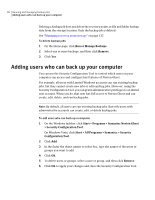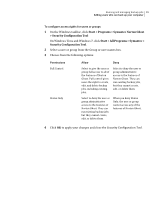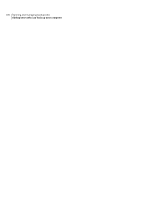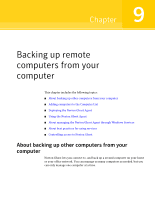Samsung MZ-5PA064B User Manual - Page 103
Deploying the Norton Ghost Agent
 |
View all Samsung MZ-5PA064B manuals
Add to My Manuals
Save this manual to your list of manuals |
Page 103 highlights
Backing up remote computers from your computer 103 Deploying the Norton Ghost Agent To remove a computer from the Computer List 1 On the Norton Ghost menu bar, click Computers > Edit List. 2 Select the remote computer that you want to remove, click the minus sign (-), and then click OK. Note: Removing a computer from the Computer List does not uninstall the agent from the computer. You must run your operating system's uninstall program. Deploying the Norton Ghost Agent You can deploy the Norton Ghost Agent to the computers that are on the Computer List by using the Agent Deployment feature. After you install the agent, you can create backup jobs directly from Norton Ghost. Note: Because of increased security with Windows Vista, you cannot deploy the Norton Ghost Agent to Windows Vista without making security configuration changes. The same issue occurs when you attempt to deploy the agent from Windows Vista to another computer. You can manually install the agent on the target computer using the product CD. Note: If you deselected the Agent Deployment option during installation, this feature is not available. You can run the installation again, and select the Modify option to add this feature back in. Your computer must meet the minimum memory requirement to run the Recover My Computer wizard or the Recovery Point Browser in Symantec Recovery Disk. Note: If you install a multilingual version of the product, you must have a minimum of 768 MB of RAM to run Symantec Recovery Disk. If your computers are set up in a workgroup environment, you should prepare your local computer before you deploy an agent. To prepare a computer in a workgroup environment to deploy the agent 1 On the Windows taskbar, right-click Start, and then click Explore. 2 On the Tools menu, click Folder Options > View.