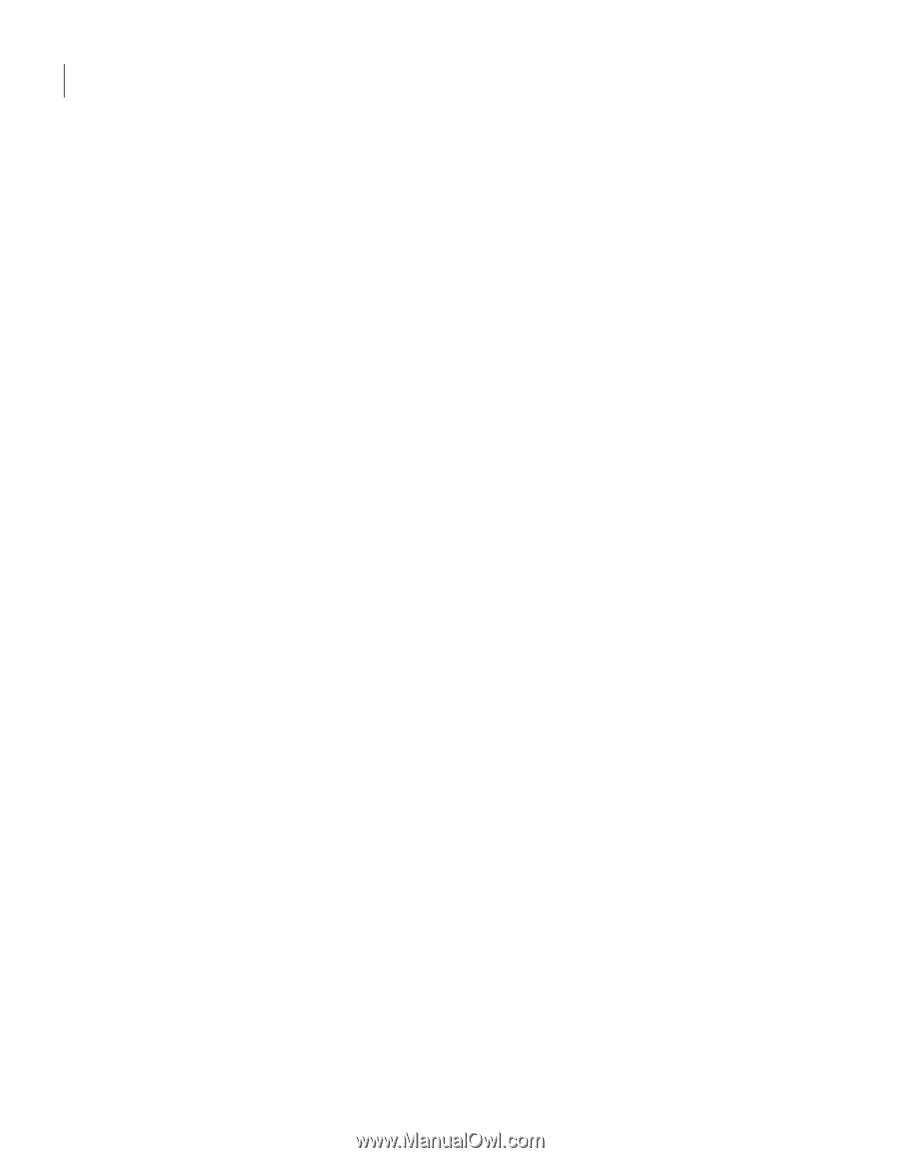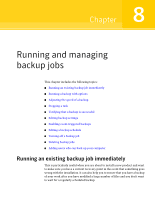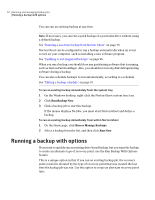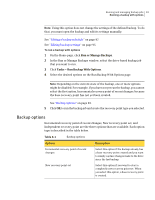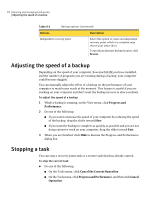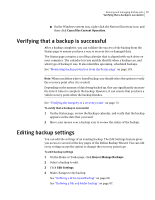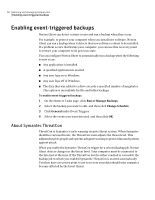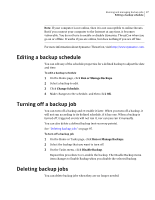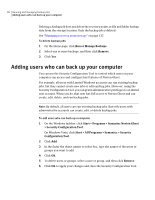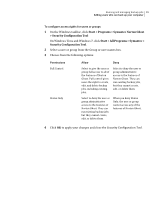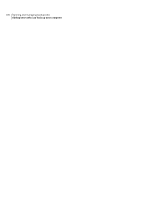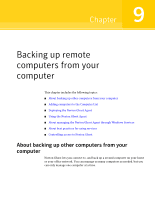Samsung MZ-5PA064B User Manual - Page 96
Enabling event-triggered backups, About Symantec ThreatCon, Run or Manage Backups, Change Schedule
 |
View all Samsung MZ-5PA064B manuals
Add to My Manuals
Save this manual to your list of manuals |
Page 96 highlights
96 Running and managing backup jobs Enabling event-triggered backups Enabling event-triggered backups Norton Ghost can detect certain events and run a backup when they occur. For example, to protect your computer when you install new software, Norton Ghost can run a backup when it detects that new software is about to be installed. If a problem occurs that harms your computer, you can use this recovery point to restore your computer to its previous state. You can configure Norton Ghost to automatically run a backup when the following events occur: ■ Any application is installed. ■ A specified application is started. ■ Any user logs on to Windows. ■ Any user logs off of Windows. ■ The data that was added to a drive exceeds a specified number of megabytes. This option is unavailable for file and folder backups. To enable event-triggered backups 1 On the Home or Tasks page, click Run or Manage Backups. 2 Select the backup you want to edit, and then click Change Schedule. 3 Click General under Event Triggers. 4 Select the events you want detected, and then click OK. About Symantec ThreatCon ThreatCon is Symantec's early warning security threat system. When Symantec identifies various threats, the ThreatCon team adjusts the threat level. This adjustment gives people and systems adequate warning to protect data and systems against attack. When you enable the Symantec ThreatCon trigger for a selected backup job, Norton Ghost detects changes in the threat level. Your computer must be connected to the Internet at the time. If the ThreatCon level is either reached or exceeded, the backup job in which you enabled Symantec ThreatCon is started automatically. You then have a recovery point to use to recover your data should your computer become affected by the latest threat.