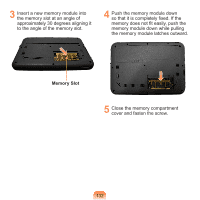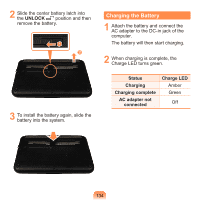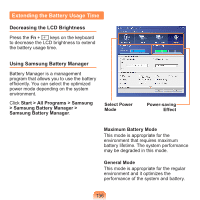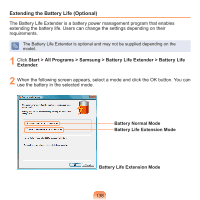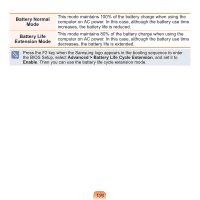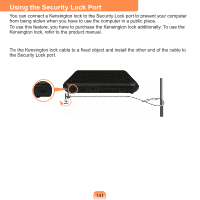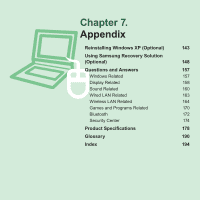Samsung NP-N310 User Guide - Page 138
Disabling Unused Devices, Maximum Performance Mode, User Settings Mode, Start
 |
UPC - 036725722392
View all Samsung NP-N310 manuals
Add to My Manuals
Save this manual to your list of manuals |
Page 138 highlights
Maximum Performance Mode This mode is appropriate for the environment that requires maximum system performance. The battery life may get shorter in this mode. User Settings Mode This mode allows you to configure the detailed settings. You can set LCD brightness, power status, and color quality. What is the Power-saving Effect? This product displays the battery life in each power mode. The higher the power saving effect increases, the longer the graph bar is displayed. When Using Games or Multimedia The system may not operate properly in maximum battery mode. It is recommended to connect the AC adapter to the system or to use the system in general mode. Usage Mode of Samsung Battery Manager The maximum battery mode optimizes the system operation speed to increase the battery run time, so the program execution time may get longer. If you change the power settings, the properties in Power Options window will also be changed. Complete, install Samsung Battery Manager using the System Software Media in order to use the general mode. Disabling Unused Devices If you turn off unused devices, battery lifetime will improve. 1 Click Device Manager from Start > Control Panel > Performance and Maintenance > Systems > Hardware tab. 2 Right-click the devices that you are not using and select Disable. 137