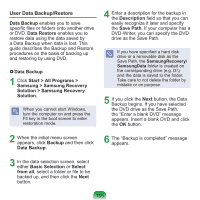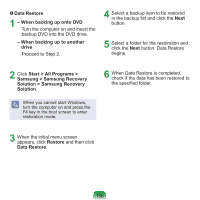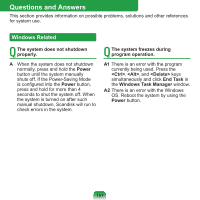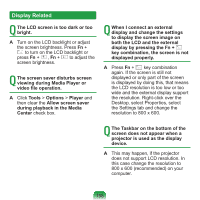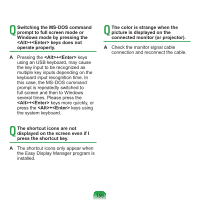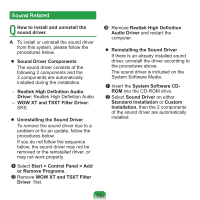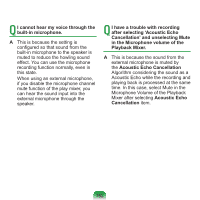Samsung NP-N310 User Guide - Page 159
Display Related, display and change the settings
 |
UPC - 036725722392
View all Samsung NP-N310 manuals
Add to My Manuals
Save this manual to your list of manuals |
Page 159 highlights
Display Related Q The LCD screen is too dark or too bright. A Turn on the LCD backlight or adjust the screen brightness. Press Fn + to turn on the LCD backlight or press Fn + , Fn + to adjust the screen brightness. Q The screen saver disturbs screen viewing during Media Player or video file operation. A Click Tools > Options > Player and then clear the Allow screen saver during playback in the Media Center check box. Q When I connect an external display and change the settings to display the screen image on both the LCD and the external display by pressing the Fn + key combination, the screen is not displayed properly. A Press Fn + key combination again. If the screen is still not displayed or only part of the screen is displayed by doing this, that means the LCD resolution is too low or too wide and the external display support the resolution. Right-click over the Desktop, select Properties, select the Settings tab and change the resolution to 800 x 600. Q The Taskbar on the bottom of the screen does not appear when a projector is used as the display device. A This may happen, if the projector does not support LCD resolution. In this case change the resolution to 800 x 600 (recommended) on your computer. 158