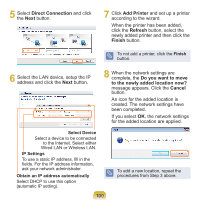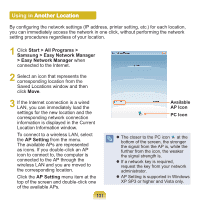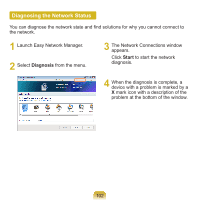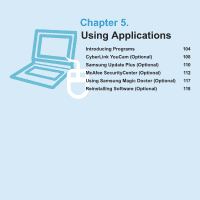Samsung NP-N310 User Guide - Page 99
Step 2. Connecting to the, configured computer
 |
UPC - 036725722392
View all Samsung NP-N310 manuals
Add to My Manuals
Save this manual to your list of manuals |
Page 99 highlights
Step 2. Connecting to the configured computer 1 Right-click on the Wireless Network Connection icon on the taskbar, and select View Available Wireless Networks. 3 Enter a cryptographic key in the network key box and click Connect. 2 Select the wireless network name (e.g. samsung) specified in "Connecting to computer-to-computer networks (peer-to-peer or ad hoc)" on page 96, and click Connect. If the network key is not configured in "Connecting to computer-tocomputer networks (peer-to-peer or ad hoc)" on page 96, just click Connect, without any keystrokes. When connected to the wireless network, the system displays Connected in the selected network of the Network Connection window. Checking the connection status Move the mouse pointer over the Wireless Network Connection icon on the taskbar, and the connection status is displayed. 98