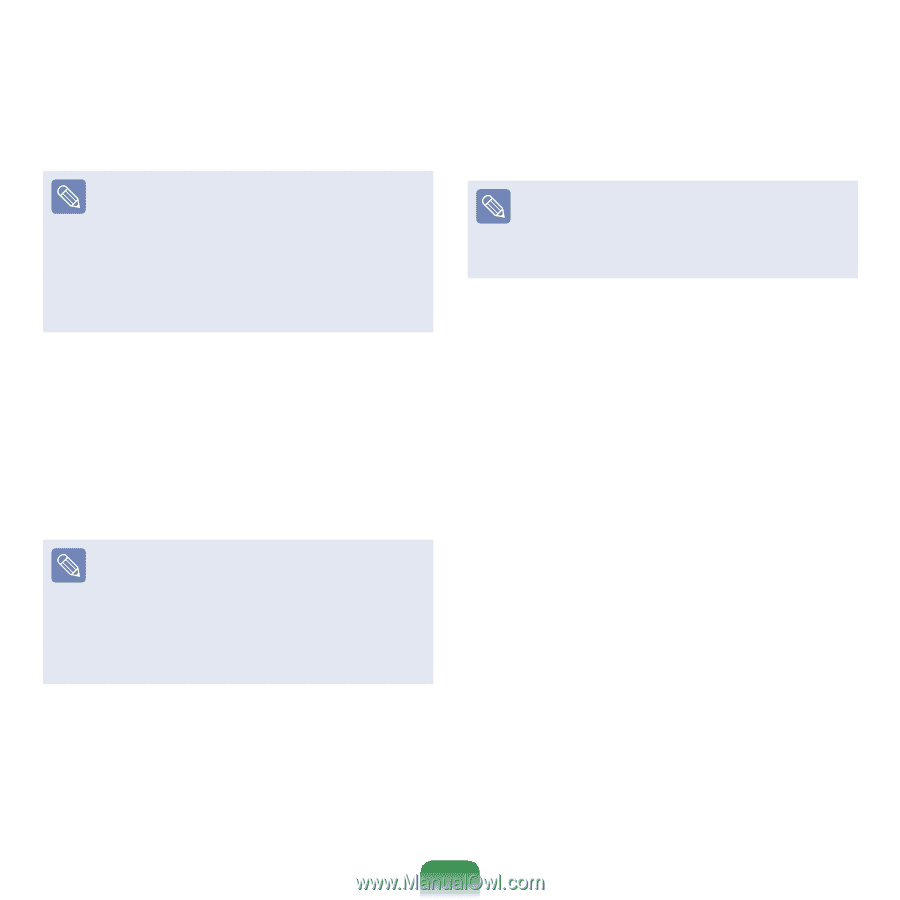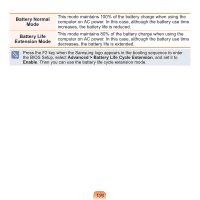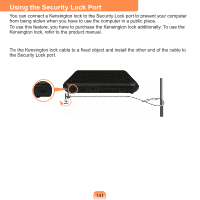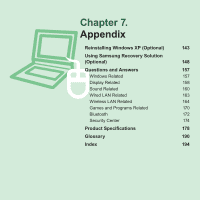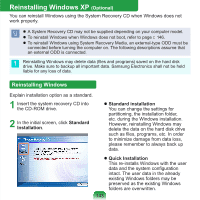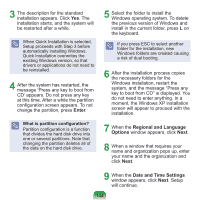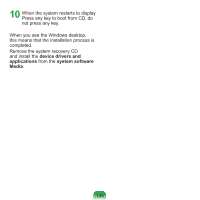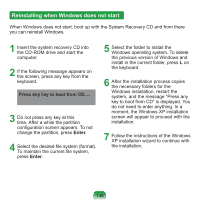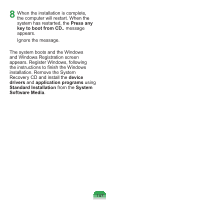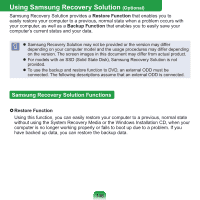Samsung NP-N310 User Guide - Page 145
moment, the Windows XP installation, do not need to enter anything. In - drivers xp
 |
UPC - 036725722392
View all Samsung NP-N310 manuals
Add to My Manuals
Save this manual to your list of manuals |
Page 145 highlights
3 The description for the standard installation appears. Click Yes. The installation starts, and the system will be restarted after a while. When Quick Installation is selected, Setup proceeds with Step 3 before automatically installing Windows. Quick Installation overwrites the existing Windows version, so that drivers or applications do not need to be reinstalled. 4 After the system has restarted, the message 'Press any key to boot from CD' appears. Do not press any key at this time. After a while the partition configuration screen appears. To not change the partition, press Enter. What is partition configuration? Partition configuration is a function that divides the hard disk drive into one or several partitions. Note that changing the partition deletes all of the data on the hard disk drive. 5 Select the folder to install the Windows operating system. To delete the previous version of Windows and install in the current folder, press L on the keyboard. If you press ESC to select another folder for the installation, new Windows folders are created causing a risk of dual booting. 6 After the installation process copies the necessary folders for the Windows installation, restart the system, and the message "Press any key to boot from CD" is displayed. You do not need to enter anything. In a moment, the Windows XP installation screen will appear to proceed with the installation. 7 When the Regional and Language Options window appears, click Next. 8 When a window that requires your name and organization pops up, enter your name and the organization and click Next. 9 When the Date and Time Settings window appears, click Next. Setup will continue. 144