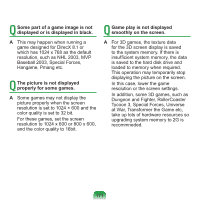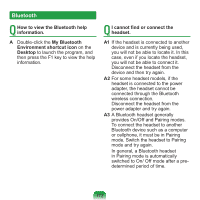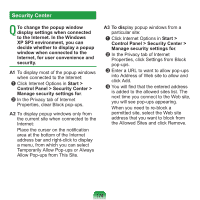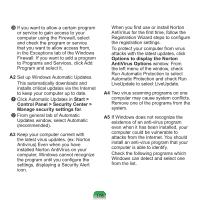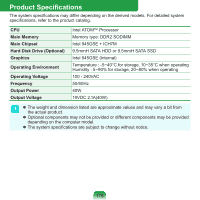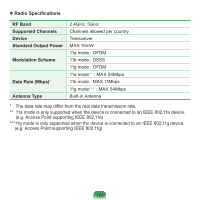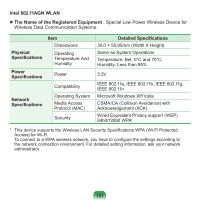Samsung NP-N310 User Guide - Page 177
Start >, Control Panel > Security Center >, Manage security settings
 |
UPC - 036725722392
View all Samsung NP-N310 manuals
Add to My Manuals
Save this manual to your list of manuals |
Page 177 highlights
c If you want to allow a certain program or service to gain access to your computer using the Firewall, select and check the program or service that you want to allow access from, in the Exceptions tab of the Windows Firewall. If you want to add a program to Programs and Services, click Add Program and select it. A2 Set up Windows Automatic Updates. This automatically downloads and installs critical updates via the Internet to keep your computer up to date. z Click Automatic Updates in Start > Control Panel > Security Center > Manage security settings for. x From general tab of Automatic Updates window, select Automatic (recommended). A3 Keep your computer current with the latest virus updates. (ex: Norton Antivirus) Even when you have installed Norton AntiVirus on your computer, Windows cannot recognize the program until you configure the settings, displaying a Security Alert icon. When you first use or install Norton AntiVirus for the first time, follow the Registration Wizard steps to configure the registration settings. To protect your computer from virus attacks with the latest updates, click Options to display the Norton AntiVirus Options window. From the left menu of the window, check Run Automatic Protection to select Automatic Protection and check Run LiveUpdate to select LiveUpdate. A4 Two virus scanning programs on one computer may cause system conflicts. Remove one of the programs from the system. A5 If Windows does not recognize the existence of an anti-virus program even when it has been installed, your computer could be vulnerable to attacks from the Internet. You should install an anti-virus program that your computer is able to identify. Check the following programs which Windows can detect and select one from the list. 176